Show or hide menu icons, Change main screen keys – Motorola Z6C User Manual
Page 107
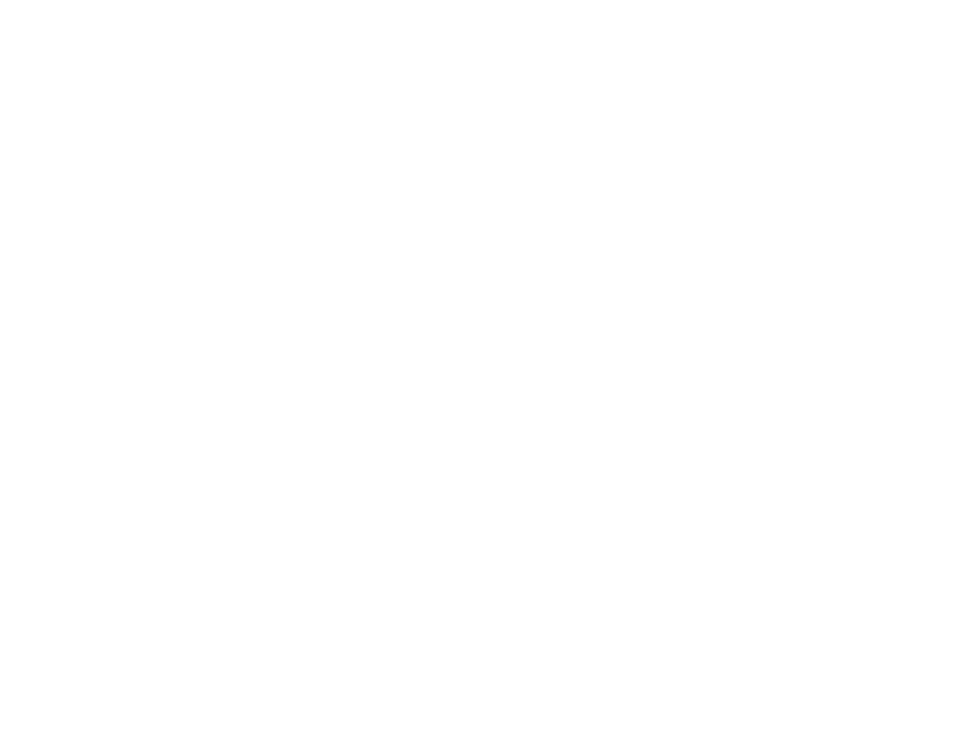
other features—more personalizing features
105
6
Enter text and press the center select
key (
s
) (OK).
show or hide menu icons
Show or hide menu icons in the main screen that you
can use as shortcuts to those menus:
1
Press the center select key (
s
) to open the
menu.
2
Use the navigation key (
S
) to scroll to
D
SETTINGS & TOOLS.
3
Scroll to Phone Settings and press the center select
key (
s
) (OK).
4
Scroll to Shortcut Keys and press the center select
key (
s
) (OK).
5
Scroll to and select Show Shortcuts, then select Show or
Hide, and press the center select key (
s
) (OK).
change main screen keys
Change menus selected with the navigation keys in
the main screen:
1
Press the center select key (
s
) to open the
menu.
2
Use the navigation key (
S
) to scroll to
D
SETTINGS & TOOLS.
3
Scroll to Phone Settings and press the center select
key (
s
) (OK).
4
Scroll to Shortcut Keys and press the center select
key (
s
) (OK).
5
Select Up Key, Down Key, Right Key, or Left Key, scroll to
and select the menu you want to assign to that
key, and press the center select key (
s
) (OK).
