Edit a playlist – Motorola Z6C User Manual
Page 86
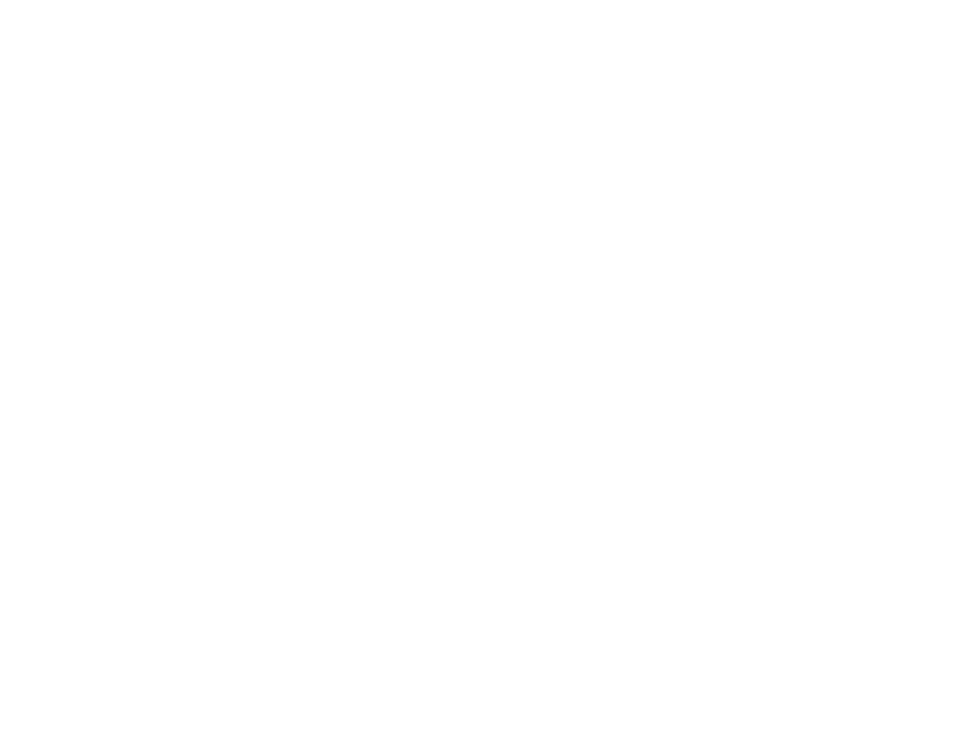
84
entertainment
or
If no playlists exist, press the right soft
key (
+
) (Create).
5
Use the keypad to enter a title for the playlist on
the CREATE PLAYLIST screen and press the center
select key (
s
) (OK).
6
Press
B
to return to the MUSIC LIBRARY menu.
7
Select Genres, Artists, or Albums, navigate to the ALBUMS
screen (see page 78), scroll to an album, and
press the center select key (
s
) (OK).
8
Scroll to a desired song and press Options.
9
Select Add to Playlist by pressing the center select
key (
s
) (OK).
10 Scroll to the desired playlist and press the center
select key (
s
) (ADD).
11 Repeat steps 5 through 8 to add more songs.
12 When finished adding songs to the playlist, press
B
to return to the previous screen or the
Power/End key (
P
) to return to the main screen.
edit a playlist
1
Open a playlist (see page 81) and scroll to the
playlist you want to edit and press the right soft
key (
+
) (Options).
2
Use the navigation key (
S
) to scroll to Edit playlist
and press the center select key (
s
) (OK).
3
Edit the playlist as desired.
To change the order of songs in your playlist,
scroll to a song and press the center select
key (
s
) (Move). Then scroll up or down to move
the song up or down in the playlist. When
finished, press the center select key (
s
) (Save).
To delete a song, scroll to the song and press the
right soft key (
+
) (Remove).
