Record & play voice records, Create voice record, Play voice record – Motorola Z6C User Manual
Page 87
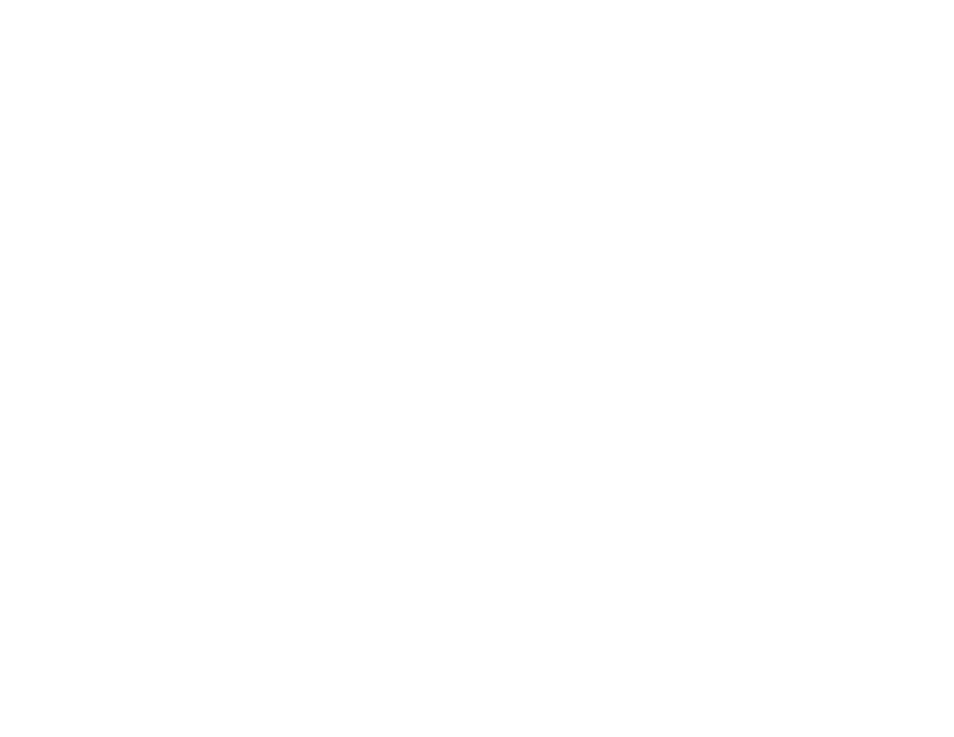
85
entertainment
4
Press
B
to return to the previous screen or
Power/End key (
O
) to return to the main screen.
record & play voice
records
You can create a voice record that you can play back
later as a reminder for yourself.
create voice record
1
From the main screen, press left on the
navigation key (
S
) to access Music &Tones.
2
Use the navigation key (
S
) to scroll to My Sounds
and press the center select key (
s
) (OK).
3
Scroll to Record New and press the center select
key (
s
) (OK).
4
Press the center select key (
s
) (OK) to begin
recording, then press the center select
key (
s
) (STOP) when finished.
The voice record is automatically saved and displayed
in the MY SOUNDS list.
Tip: To create a voice record quickly, press and hold
the voice key (on the right side of the phone), then
press the center select key (
s
) (OK) to begin
recording. Press the center select key (
s
) (STOP)
when finished. You can press the left soft
key (
-
) (Save) to save it, press the center select
key (
s
) (SEND) to send it, or press the right soft
key (
+
) (Erase) to erase it. Press the Power/End
key (
O
) to exit.
play voice record
1
From the main screen, press left on the
navigation key (
S
) to access Music &Tones.
2
Use the navigation key (
S
) to scroll to My Sounds
and press the center select key (
s
) (OK).
3
Scroll to the file name of the desired voice record
and press the center select key (
s
) (PLAY).
