Adjust camcorder settings – Motorola Z6C User Manual
Page 89
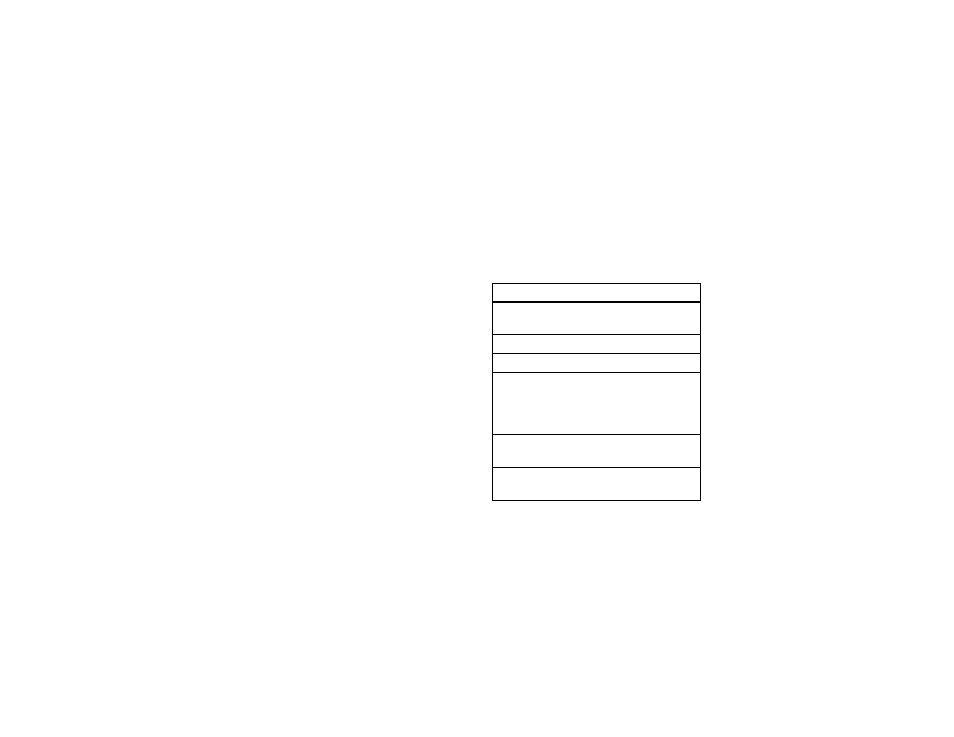
87
entertainment
3
Press the center select key (
s
) (REC) to begin
recording.
Press the right soft key (
+
) (Pause) to
temporarily stop recording. Press the right soft
key (
+
) (Resume) to continue.
4
Press the center select key (
s
) (STOP) to stop
recording.
5
Press the left soft key (
-
) (Save) to save the
video clip.
or
Press the center select key (
s
) (SEND) to save
the video clip and go to the CREATE VIDEO MSG screen.
or
Press the right soft key (
+
) (Erase) to delete the
video clip and return to the active viewfinder.
adjust camcorder settings
When the camcorder is active (but not recording),
press the right soft key (
+
) (Options) to select from
these options:
option
Full Screen
Change camera orientation and use the
full viewing screen.
Brightness
Adjust image brightness.
White Balance Adjust for different lighting.
Duration
Specify standard lengths for video clips
of Short (default, about 30 seconds),
Medium, Fit to Video Msg. (varies depending on
video settings), or Long (Max Memory).
Resolution
Set recording resolution to 320x240 or
176x144.
Color Effects
Scroll left or right to select Normal, Antique,
Black & White, or Negative.
