Videos – Motorola CHARM MB502 User Manual
Page 30
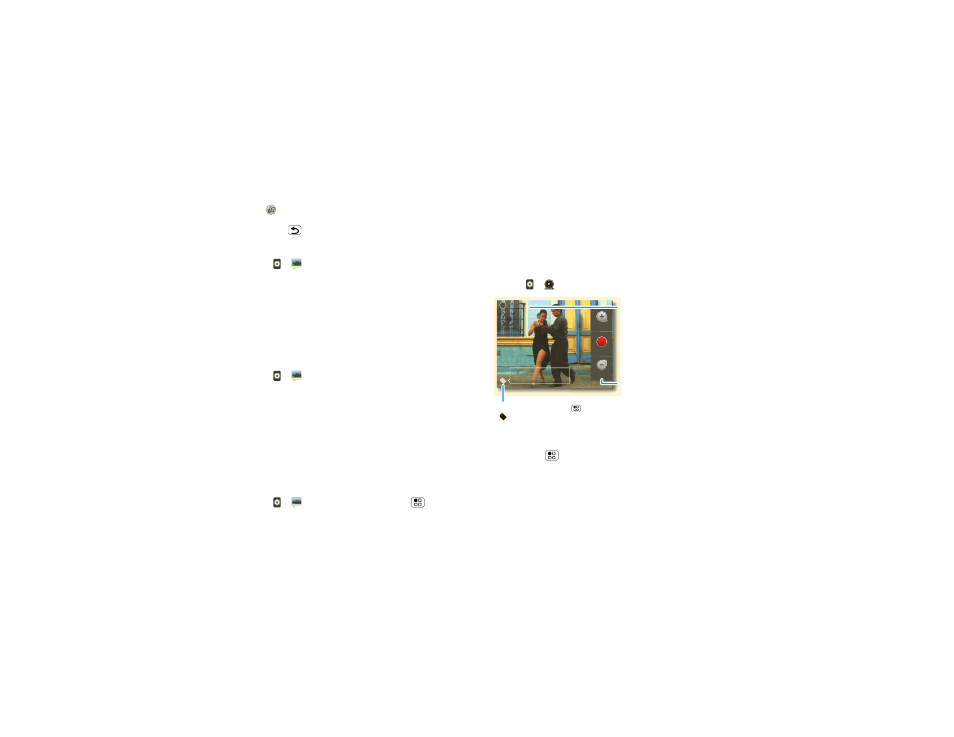
28
Photos & videos
touch
to start a slideshow. To stop the slideshow,
touch the display. To return to the gallery,
press Back
.
Share your photo gallery
Find it:
>
Gallery
To send your photo in a message or post it online:
1
Touch and hold a photo, then touch
Share.
2
Choose how you want to share—like
Email,
MySpace, Social sharing or Text Messaging.
Tip:
With
Social sharing, you can post a photo to
more than one social network at the same time.
Manage your photos
Find it:
>
Gallery
Touch and hold a photo, then:
•
To delete the photo, touch
Delete.
•
To set the photo as a contact picture, social network
profile picture, or wallpaper, touch
Set as.
•
To open file details, touch
Picture Info.
Tip:
To copy photos to/from a computer, go
to “Memory card & file transfer” on page 38.
Edit your photos
Find it:
>
Gallery > picture > Menu
>
Edit
To crop a photo, touch the crop tool, stretch and drag
the crop square to the image you want, then touch the
crop save icon.
Videos
Record & share videos
Find it:
>
Camcorder
Tip:
To send your video in a message, set the video
quality to
Low (for MMS messages):
Press Menu
>
Settings > Video quality.
To record
the video, touch
Record. To stop, touch
Stop.
You will see a thumbnail of your video in the bottom
right corner. Touch the thumbnail, then:
CIF
New York, New York 10006
United States
Zoom in
Zoom Out
Record
00:30:10
Resolution (touch to change)
Tag (location or custom tags)
CIF
Minutes Remaining
(depends on video
resolution and memory
card)
Record or zoom.
