Motorola CHARM MB502 User Manual
Page 37
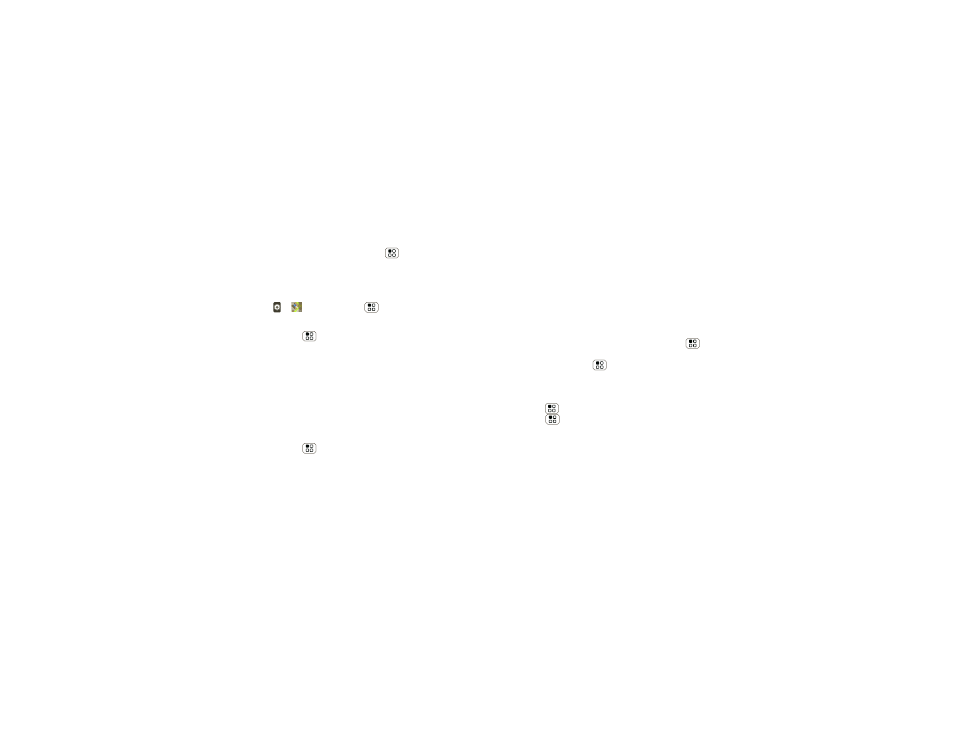
35
Location
Don’t worry, your location is not shared unless you
agree to it. You need to join Latitude, and then invite
your friends to view your location or accept their
invitations. When using Google Maps (in any mode
except in Street View), press Menu
>
Join
Latitude. Read the privacy policy and, if you agree
with it, choose to continue.
Add & remove friends
Find it:
>
Maps > Menu
>
Latitude
To add friends:
1
Press Menu
>
Add friends.
2
Touch
Select from Contacts or Add via email
address, then touch a contact and Add friends.
If your friends already use Latitude, they’ll receive an
email request and a notification. If they have not yet
joined Latitude, they’ll receive an email request that
invites them to sign in to Latitude with their Google
account.
To remove friends:
1
Press Menu
>
Latitude to show your friends
list, then touch a friend in your list.
2
Touch
Remove.
Share location
When you receive a request to share location details
you can choose to:
•
Accept and share back—see your friends location,
and your friend can see yours.
•
Accept, but hide my location—see your friend's
location, but they can't see yours.
•
Don't accept—location information is not shared
between you and your friend.
Hide your location
To hide your location from a friend, press Menu
>
Latitude to show your friends list. Touch your contact
name, then press Menu
>
Privacy > Hide your
location.
Turn off Latitude
Press Menu
>
Latitude to show your friends list.
Touch Menu
>
Privacy > Turn off Latitude.
