Power & sleep key, Volume keys, Home screen – Motorola CHARM MB502 User Manual
Page 9: Quick start: home screen, Use & change your home screen, Quick access to the things you need most
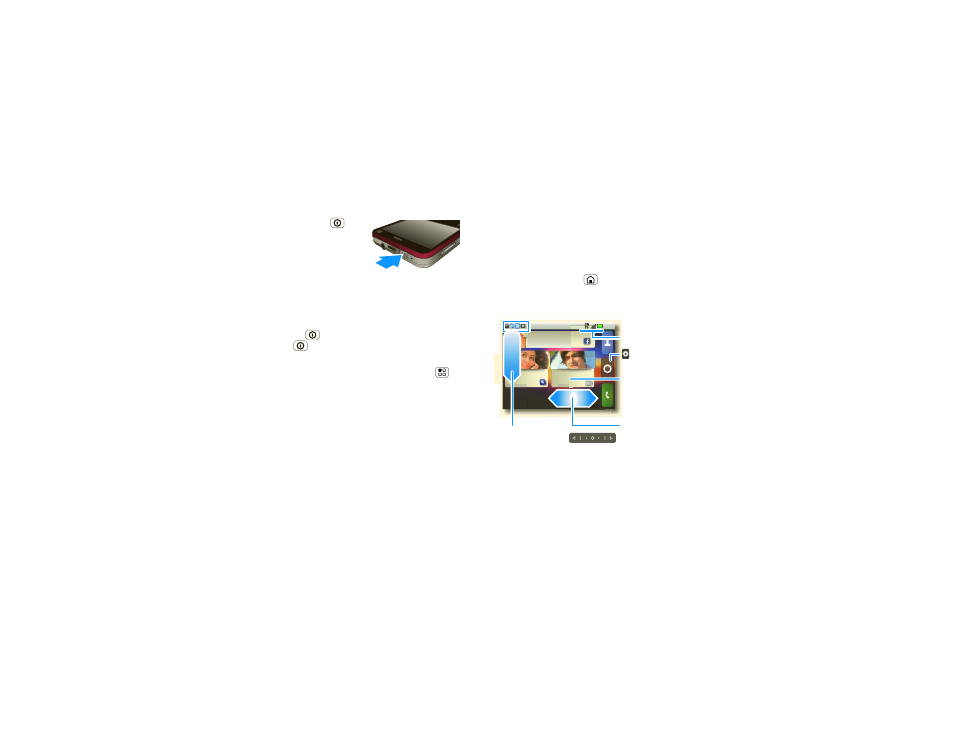
7
Contents
Power & sleep key
Press and hold Power
to
open a menu where you can
turn off sound (
Silent mode),
network and wireless
connections (
Airplane
mode), or the phone (Power
off).
To save your battery, prevent accidental touches, or
when you want to wipe smudges off your
touchscreen, put the touchscreen to sleep by
pressing Power
. To wake up the touchscreen, just
press Power
again.
To change how long your phone waits before the
screen goes to sleep automatically, press Menu
>
Settings > Sound & display > Screen timeout.
Tip:
To make the screen lock when it goes to sleep,
use “Screen lock” on page 42.
Volume keys
Press the volume keys on the side of the phone to
change the ring volume (in the home screen), or the
earpiece volume (during a call).
Home screen
quick access to the things you need most
Quick start: Home screen
The home screen gives you all your latest information
in one place. It’s what you see when you turn on the
phone or press Home
from a menu.
Use the widgets, shortcuts and panels to see what’s
important to you—whether it’s home, work or play.
Use & change your home screen
On your home screen, shortcuts are icons that open
your favorite apps, Web bookmarks, contacts, mail
2:35
Browser
Still recovering... too
many parties!
James Somers
Call me when
2 minutes ago
Kristine Kelley
Not even ready...
10 minutes ago
Market
m
m
m
m
m
m
m
m
m
m
m
m
e
e
e
e
e
e
e
e
e
e
e
e
e
e
e
s
s
s
s
s
s
s
s
s
s
s
sss
s
ss
S
S
S
S
S
S
S
S
S
S
S
S
S
S
S
S
S
S
o
o
o
o
o
o
o
o
o
o
o
all me w
minute
o
o
o
o
o
o
o
o
o
o
o
m
m
m
m
m
m
m
m
m
m
m
m
e
e
e
e
e
e
e
e
e
e
e
e
e
e
e
e
r
rr
r
r
r
r
r
r
r
r
r
rr
s
s
ss
s
s
s
s
s
s
s
ss
when
K
K
K
K
K
K
K
K
K
K
K
K
K
K
K
K
K
K
r
r
r
rrr
r
rr
ii
i
iii
iiiiii
i
ii
i
i
i
i
i
i
ii
s
s
s
s
s
s
s
s
ss
s
ss
tt
t
tttt
t
t
t
t
t
t
t
t
ttt
t
tt
i
i
i
i
i
ii
i
i
i
i
iii
i
i
i
i
i
i
i
i
n
n
n
n
n
n
n
n
n
n
n
n
n
n
n
n
n
e
e
e
e
e
e
e
e
e
e
e
K
K
K
K
K
K
K
K
K
K
K
K
K
K
K
K
K
Not even
10 minutes
a
m
Browser
s a
ago
w
s a
when
ago
o
2 m
ago
K
K
K
K
K
K
K
K
K
K
K
K
K
K
K
K
e
e
e
e
e
e
e
e
e
e
e
e
e
l
l
l
l
l
l
l
l
l
l
l
l
l
l
l
l
l
l
l
l
ll
ll
l
l
ll
l
l
lll
l
l
l
l
ll
l
l
l
l
e
e
e
e
e
e
e
e
e
e
e
e
e
e
e
y
y
y
y
y
y
y
y
y
y
y
y
readyy
y
..
.
.
.
.
.
.
ago
J
J
J
J
JJJ
J
JJJ
J
JJ
a
a
a
a
a
a
a
a
a
Ca
2 m
.
.
..
.
.
.
.
.
Flick left or right to
open panels. Touch the
bar at the top to jump
to panels.
Phone Status
Open the app menu.
Widgets
Touch to open. Touch &
hold to move or delete.
Flick icons
down to see
notifications.
