Motorola CHARM MB502 User Manual
Page 29
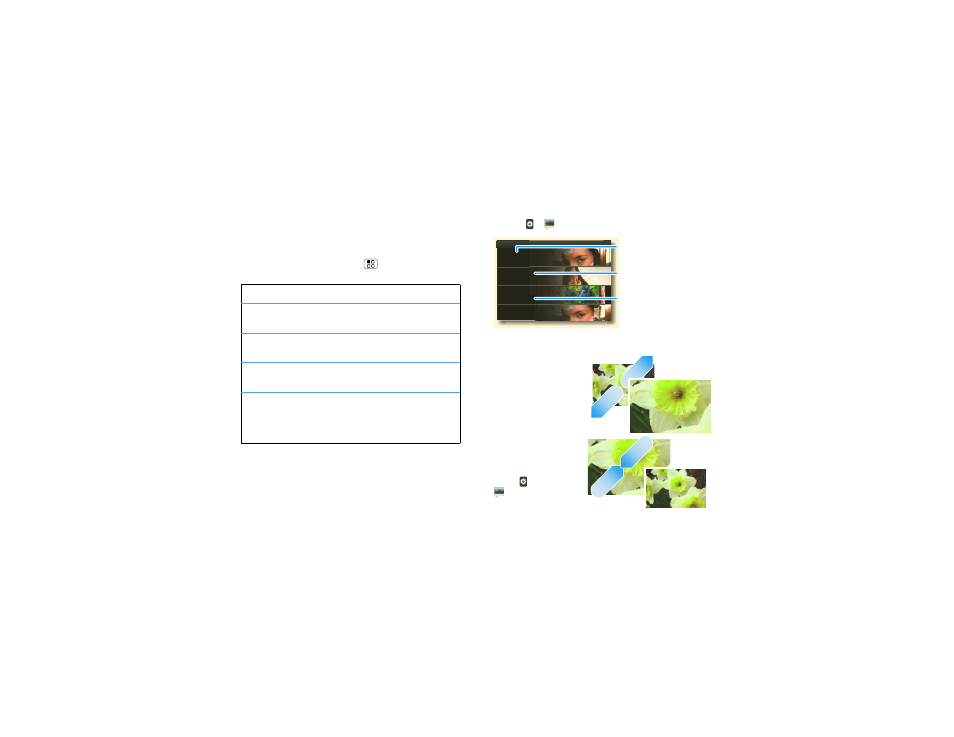
27
Photos & videos
After you take the photo, you’ll see it briefly on the
screen—touch it to choose options like
Share, Set As,
Upload, and Delete.
Photo options
In the viewfinder, press Menu
>
Settings to open
a menu:
options
Picture
Resolution
Set the resolution of your photo.
Video
Resolution
Set the resolution of your videos.
Color Effects Choose your color settings, like
None, Negative, or B/W.
Advanced
settings
Set the
Picture Quality of your
photo, or choose your
White
Balance light settings, like Auto,
Daylight, or Cloudy.
View your photos
Find it:
>
Gallery
To zoom a picture,
pinch two fingers
together or apart on
the touchscreen.
To rotate a picture,
place your thumb on
the screen and then
make an arc with
your finger.
Play a slideshow
Touch
>
Gallery, touch a
picture, then
Gallery
Camera roll
87 items
My Tags
1 tag
Folders
3 folders
All Photos
87 photos
Photos you took
Folders you created
Scroll down for all photos, videos, and more.
Photos you tagged
