Turn wi-fi power on or off, Connect wi-fi networks, Phone network – Motorola CHARM MB502 User Manual
Page 39: Airplane mode
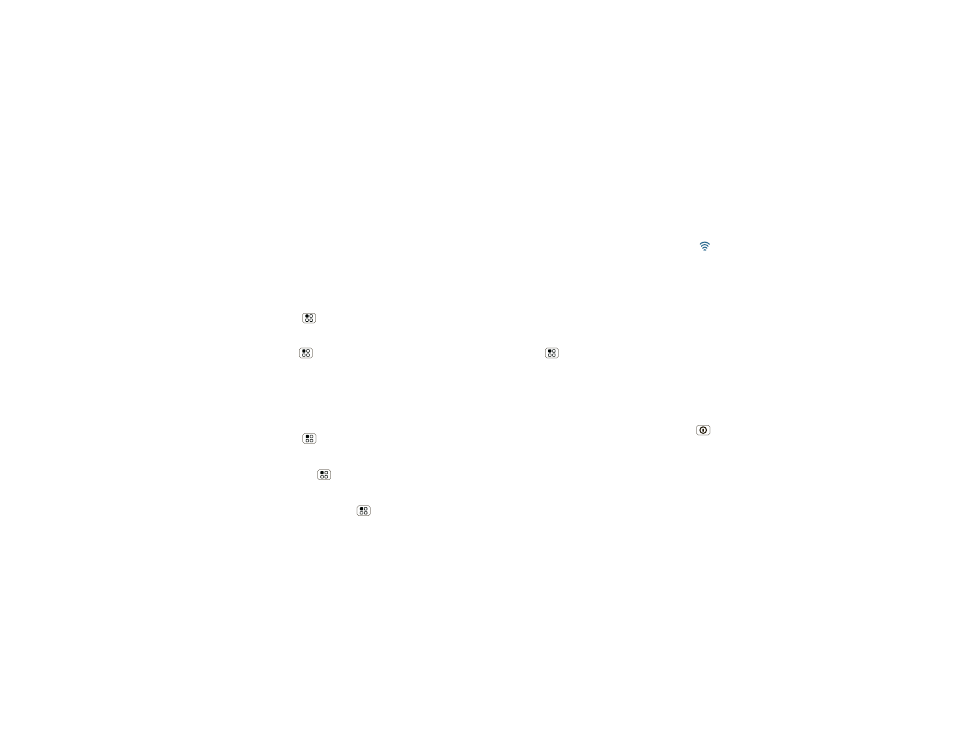
37
Wireless
Note:
Using a mobile device or accessory while
driving may cause distraction and may be illegal.
Always obey the laws and drive safely.
After you connect:
•
To
reconnect
with a device, simply turn on the
device or touch the device name in the
Bluetooth
devices list.
•
To
disconnect
a device, simply turn off the device,
or touch the device name in the devices list and
press Menu
>
Disconnect.
Turn Wi-Fi power on or off
Find it:
Menu
>
Settings > Wireless & networks
>
Wi-Fi
Note:
To extend battery life, turn off Wi-Fi power when
not in use.
Connect Wi-Fi networks
To find networks in your range:
1
Press Menu
>
Settings > Wireless &
networks > Wi-Fi settings.
2
Touch
Wi-Fi to turn on and scan. If Wi-Fi is already
on, press Menu
>
Scan. Your phone lists the
networks it finds within range.
Tip:
To see your phone’s MAC address or other
Wi-Fi details, press Menu
>
Advanced.
3
Touch a network to connect. If necessary, enter
pass codes from the network administrator and
touch
Connect.
When your phone is connected to a Wi-Fi network,
appears in the status bar
Tip:
Your phone automatically reconnects networks
you have used when they are in range and Wi-Fi power
is on.
Phone Network
You should not need to change any network settings.
Contact your service provider for help.
Press Menu
>
Settings > Wireless & networks >
Mobile networks to show options for roaming
networks, network selection, operator selection, and
access point names.
Airplane Mode
Use airplane mode to turn all your wireless
connections off—useful when flying. Press Power
>
Airplane mode.
