Motorola CHARM MB502 User Manual
Page 41
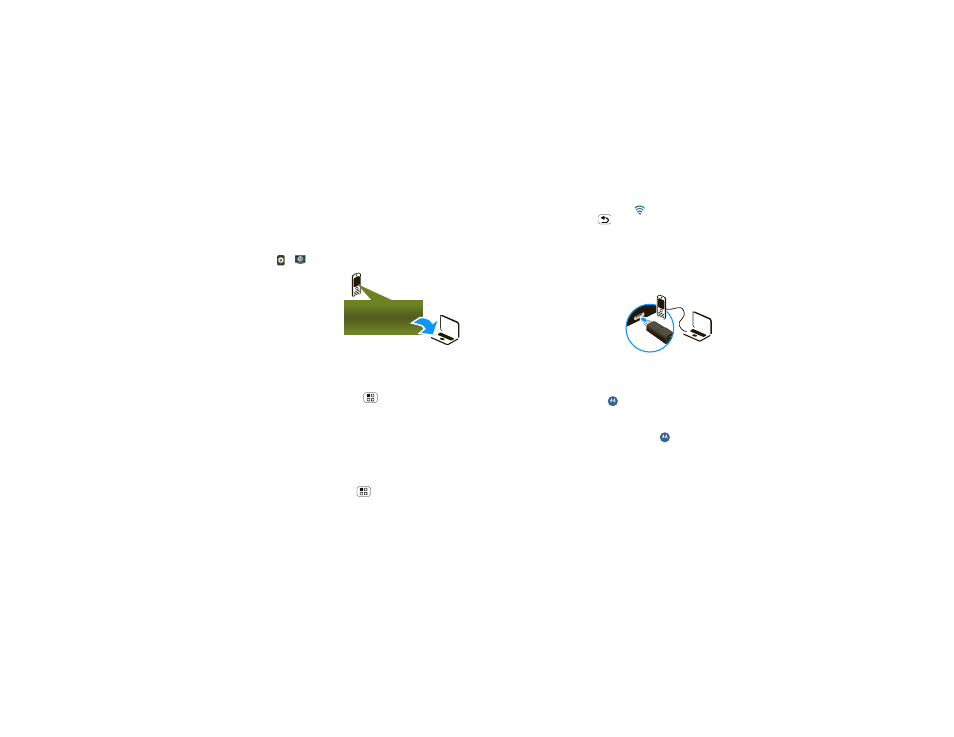
39
Memory card & file transfer
Connect through a Wi-Fi network
Note:
Most public Wi-Fi networks (like the ones at
coffee shops) don’t let devices connect to each other.
In that case, you need a USB cable connection.
1
Touch >
Phone Portal
2 If your phone is
connected to a
Wi-Fi network
, it
shows an MPP URL.
Use a computer on
the network to enter
the URL in a
browser. It opens the
MPP home screen!
Tip:
When your phone’s Wi-Fi is on, it automatically
reconnects to nearby networks it has used. To turn
Wi-Fi on or off, press Menu
>
Settings >
Wireless & networks > Wi-Fi
If your phone is not connected to a Wi-Fi
network
, it asks you to connect. Touch
OK to open
the Wi-Fi settings screen, then turn on
Wi-Fi and
touch a network to connect.
For network passwords, ask other network users or
administrators. For your phone’s MAC address and
Wi-Fi details, press Menu
>
Advanced.
http://###.###.#.###:###
When your phone is connected (
appears in the
status bar), press Back
to close the settings.
Soon, MPP shows a URL at the bottom of your
screen. Using a computer on the same Wi-Fi
network, just type the URL into the browser to open
the MPP home screen!
Connect through a USB cable
1
Turn on your phone and
computer, and connect
them with a USB-to-micro
USB cable.
Your computer might guide
you through installing
Motorola drivers.
2
Once your computer has the correct Motorola
drivers, it opens the MPP home page in your
browser. A Motorola icon
appears in your task
bar, in the lower right of your computer screen.
If you have Motorola MediaLink, it will launch
instead of MPP. To use MPP, right-click
in your
task bar, select “when the phone connects, launch,”
and choose MPP. Disconnect and reconnect your
phone to launch MPP.
