Search, Phone status & notifications – Motorola CHARM MB502 User Manual
Page 10
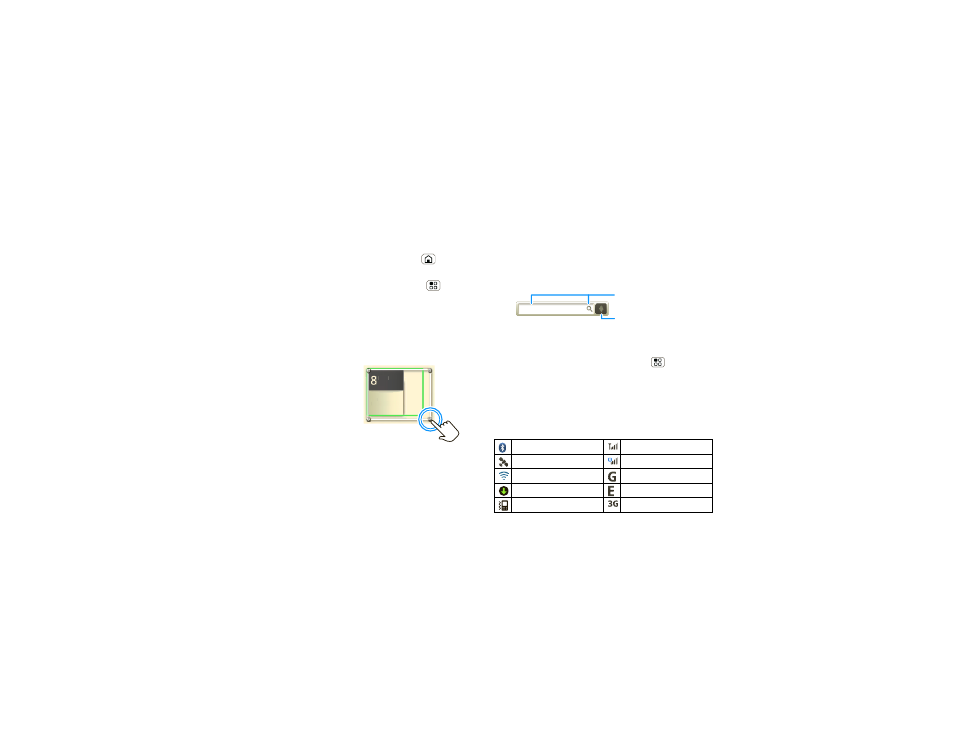
8
Contents
labels, or music playlists. Widgets show you news,
weather, messages, and other updates.
Flick the home screen left or right to open other panels
of shortcuts and widgets.
•
To
open
something, touch it. Press Home
to
return to the home screen.
Tip:
When you open a widget, touch Menu
to
see any options or settings (you can choose
accounts for
Messages, Happenings, or Calendar
widgets).
There’s more about social networking widgets in
“View account updates & features” on page 13 and
“Update your status” on page 13.
•
To
resize
Motorola
widgets, touch and hold a
corner until you feel a
vibration, then drag.
•
To
add
something or
change your wallpaper,
touch and hold an empty
spot until you see the
Add
to Home screen menu.
You can add a folder to organize your shortcuts.
•
To
move
or
delete
something, touch and hold it
until you feel a vibration, then drag it to another
Kristine Kelley
Not even ready to
go back to school
8
3pm
Budget Meeting
THU
JUL
3pm
Budget Meeting
THU
JUL
spot, another panel, or the trash at the bottom of
the screen.
Search
To search, use a Search widget (if you have one on
your home screen), or just start typing—your phone
searches the Web, your apps, and your
Contacts!
You can set
SafeSearch to filter out explicit images
(
Moderate) or explicit images and text (Strict). After
you do a voice search, just press Menu
>
Settings
>
SafeSearch and choose a setting.
Phone status & notifications
At the top of the screen, icons on the left notify you
about new messages or events (flick the bar down for
details). Icons on the right tell you about phone status:
Bluetooth® active
network (full signal)
GPS active
network (roaming)
Wi-Fi® active
GPRS (fast data)
downloading
EDGE (faster data)
vibrate 3G
(fastest
data)
Text Search
Type, then touch.
Voice Search
Touch, then speak.
