Your phone number, Your caller id, Call forwarding & waiting – Motorola CHARM MB502 User Manual
Page 18: Restrict outgoing calls, Tty mode, Emergency calls
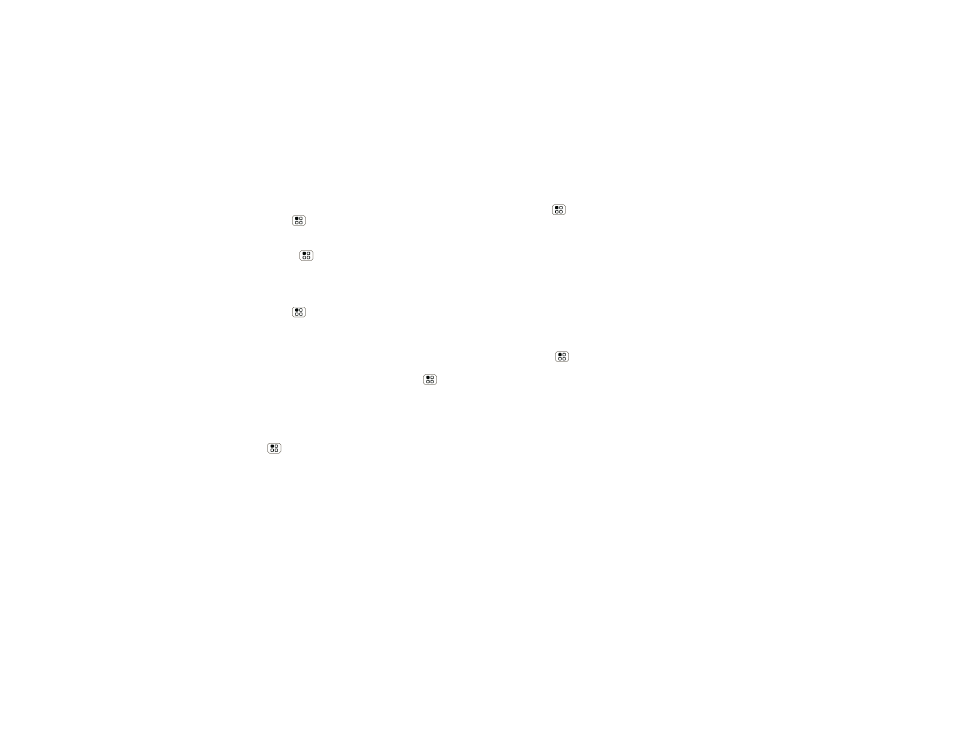
16
Calls
next number. When the next number answers,
press Menu
>
Join.
Your phone number
Find it:
Menu
>
Settings > About phone >
Status > Phone number
Your caller ID
To hide your number from the people you call,
press Menu
>
Settings > Call settings >
Additional settings > Caller ID.
Call forwarding & waiting
You can forward calls all the time, or only when your
phone is busy, unanswered, or unreachable (not on the
network). To set call forwarding, press Menu
>
Settings > Call settings > Call forwarding.
When you’re on a call and a second call comes in,
Call
waiting lets you answer it by touching Answer. You
can turn off
Call waiting, to send second calls straight
to your voicemail. To turn call waiting on or off, press
Menu
>
Settings > Call settings > Additional
settings > Call waiting.
Restrict outgoing calls
To restrict your phone so that it can only dial a few
numbers:
Find it:
Menu
>
Settings > Call settings > Fixed
dialing number
•
To turn fixed dialing on, touch
FDN disabled.
•
To add or delete the allowed numbers,
touch
Manage FDN list.
TTY mode
Your phone can use an optional teletypewriter (TTY)
device, for people who are hard of hearing or have a
speech impairment.
1
Plug the TTY device into the phone’s headset
connector.
2
Press Menu
>
Settings > Call settings > TTY
mode and choose a TTY setting.
Emergency calls
Note:
Your service provider programs one or more
emergency phone numbers (such as 911 or 112) that
you can call under any circumstances, even when your
phone is locked. Emergency numbers vary by country.
Your pre-programmed emergency number(s) may not
work in all locations, and sometimes an emergency
call cannot be placed due to network, environmental,
or interference issues.
