Set up & go, Your motoblur account – Motorola CHARM MB502 User Manual
Page 6
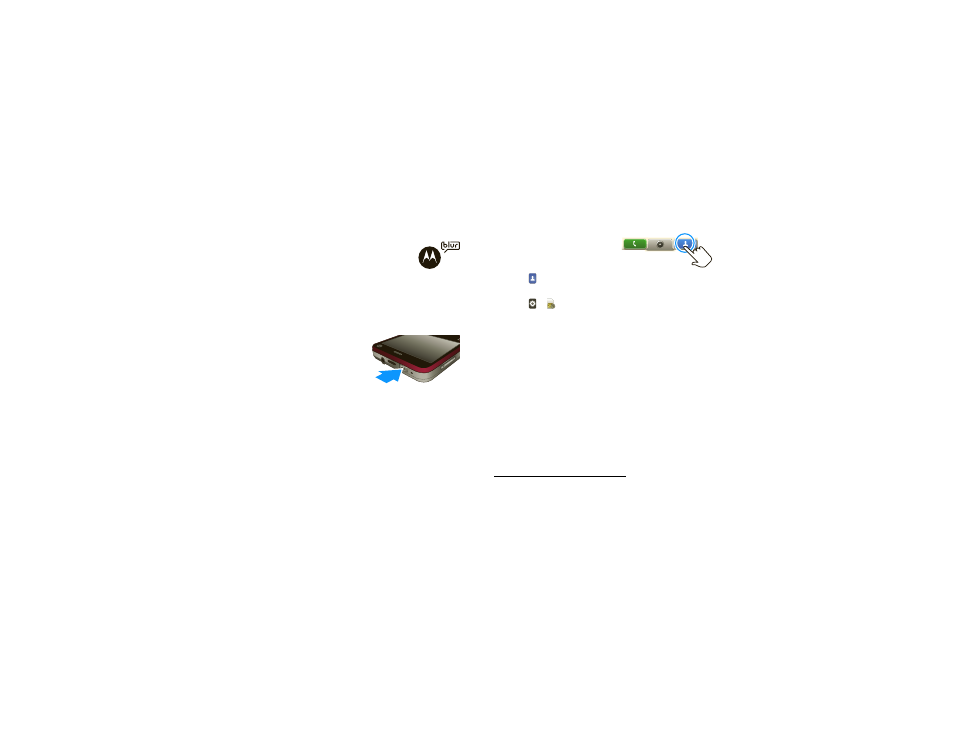
4
Contents
Tip:
To save battery life, see “Battery tips” on page 25.
Set up & go
Create or log into a MOTOBLUR account
to get your contacts, email, messages,
and status information, for all your
accounts, all in one place. Registration is
secure, and should only take a few minutes:
Note:
This phone supports apps and services that use
a lot of data, so make sure your data plan meets your
needs. For details, contact your service provider.
1
Turn on.
2
Select a language.
3
Register or log in.
If you have not created a
MOTOBLUR account, you’ll
need to register: Enter your name, your current
email address (where MOTOBLUR can send
account information), and a new MOTOBLUR
password.
4
Add your accounts to MOTOBLUR.
To add an account, touch it. Then, enter the user
name or email and password that you set up on that
account.
Tip:
For more, or to add accounts anytime, go
to “Add account” on page 12.
5
After you sign in, your
phone imports your
contacts from your SIM
card. To see your contacts,
touch
Contacts.
Tip:
To manually import contacts from the SIM card,
touch
>
Manage SIM card > Import SIM
card.
Your MOTOBLUR account
Only MOTOBLUR syncs contacts, posts, feeds,
messages, emails, photos and much more—from
sources like Facebook®, Twitter, MySpace, your work
email, Picasa™, and Photobucket®—and serves them
up just the way you want them. No opening and
closing apps and menus, it’s all front and center on
your home screen and throughout the entire phone, so
you can communicate anyway you like.
You can log into this account from a computer to
upload contacts, reset your password, get help, or
even locate your phone:
www.motorola.com/mymotoblur
