Web touch tips, Browser options, Download apps – Motorola CHARM MB502 User Manual
Page 35
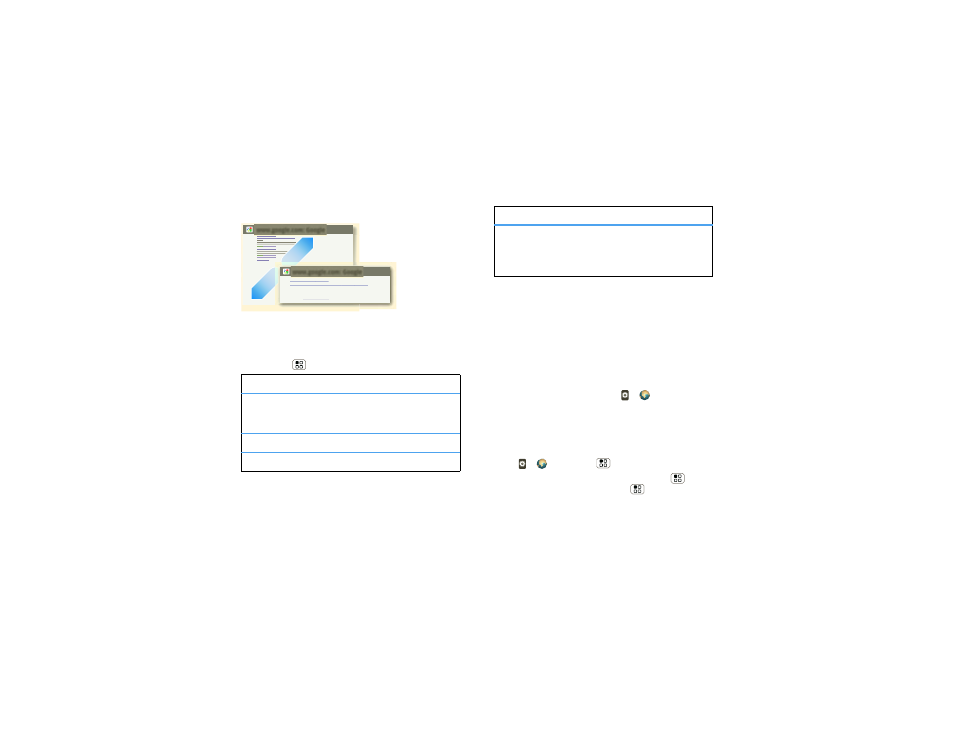
33
Web
Web touch tips
Tip:
To help select links, use the “BACKTRACK™ pad”
on page 6.
Browser options
Press Menu
to see browser options:
options
Bookmarks
Shows a list of your bookmarks.
Touch
Add bookmark... to add
the current page to your list.
New window
Opens a new window.
Refresh
Reloads the current page.
www.google.com: Google
www.google.com: Google
News results for android
Verizon Droid Success Limited by Android Market -
7 hours ago
The idon't ad campaign pits the Android-based Droid head-to-head
against the formidable iphone. Based on preliminary predictions ..
PC World
-
1778 related articles »
Zoom
To zoom in or out,
pinch two fingers
together or apart.
Download apps
Warning:
Apps downloaded from the Web can be
from unknown sources. To protect your phone and
personal data, only download apps from sources you
trust, like “Apps & updates” on page 11.
Note:
All apps downloaded are stored in your phone
memory.
To download apps:
1
To launch the browser, touch
>
Browser.
2
Find the app you want to download and touch the
download link.
Manage your downloads
To view files or applications you have downloaded,
touch
>
Browser >
>
More > Downloads.
To clear your download history, press Menu
>
Clear list. To cancel, press Menu
>
Cancel all
downloads.
More
Shows browser options, like
Find
on page, Select text, Page info,
Share page, Downloads, and
Settings.
options
