Management, Wireless manager, Network – Motorola DROID BIONIC XT875 User Manual
Page 52: Security, Quick start: security, Screen lock
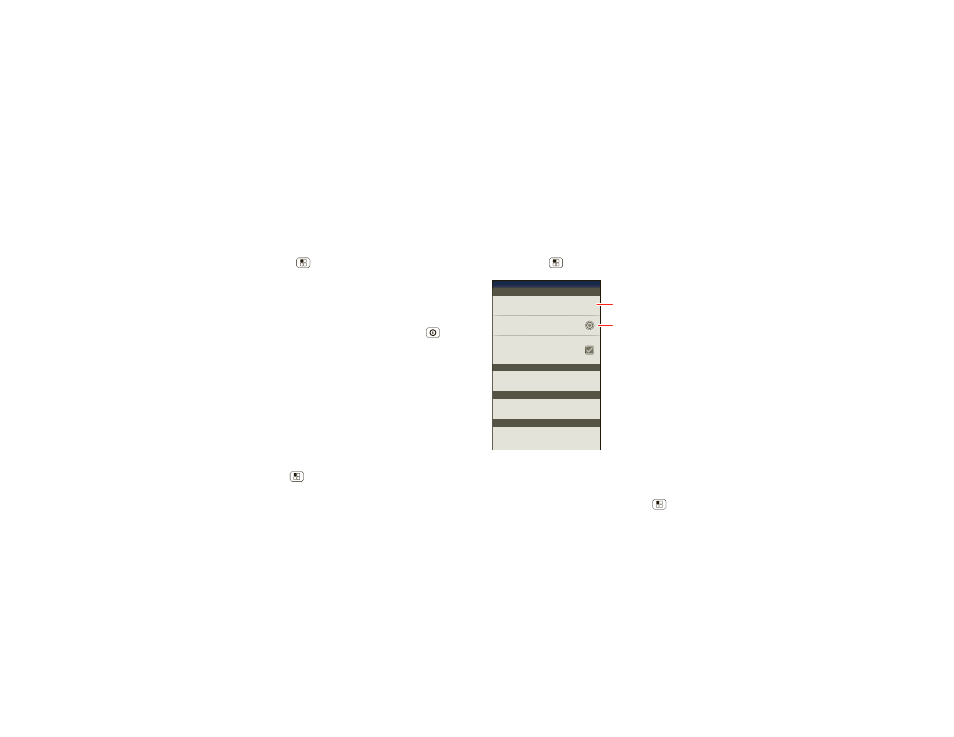
50
Management
Management
stay in control
Wireless manager
Find it: Menu
>
Settings > Wireless & networks
Manage all your wireless connections: Wi-Fi,
Bluetooth®, airplane mode, & mobile networks.
Airplane mode
Use airplane mode to turn all your wireless connections
off—useful when flying. Press and hold Power
>
Airplane mode.
Note: When you select airplane mode, all wireless
services are disabled. You can then turn Wi-Fi and/or
Bluetooth back on, if permitted by your airline. Other
wireless voice and data services (such as calls and text
messages) remain off in airplane mode. Emergency calls
to your region's emergency number can still be made.
Network
You should not need to change any network settings.
Contact your service provider for help.
Touch Menu
>
Settings > Wireless & networks
>
Mobile networks to show options for roaming
networks, network selection, operator selection, and
access point names.
Security
help keep your smartphone safe
Quick start: Security
Find it: Menu
>
Settings > Location & security
Screen lock
To prevent accidental touches, you can make the screen
lock when it goes to sleep. Touch Menu
>
Settings
Manage restriction lock
Security
Location & security settings
20 minutes
Security lock timer
Allow Voice Commands to be launched via
Bluetooth Multi-Function button while
device is locked
Allow Bluetooth bypass
Lock screen with a pattern, PIN, or password
Set up screen lock
Protect the data on your phone or memory card.
Requires screen lock.
Data encryption
Set up restriction lock
SIM card lock
Data encryption
Set up SIM card lock
Set lock timer.
Select & set up a
screen lock method.
