Transfer contacts, Link contacts, Call or email contacts – Motorola DROID BIONIC XT875 User Manual
Page 18: View & use contacts
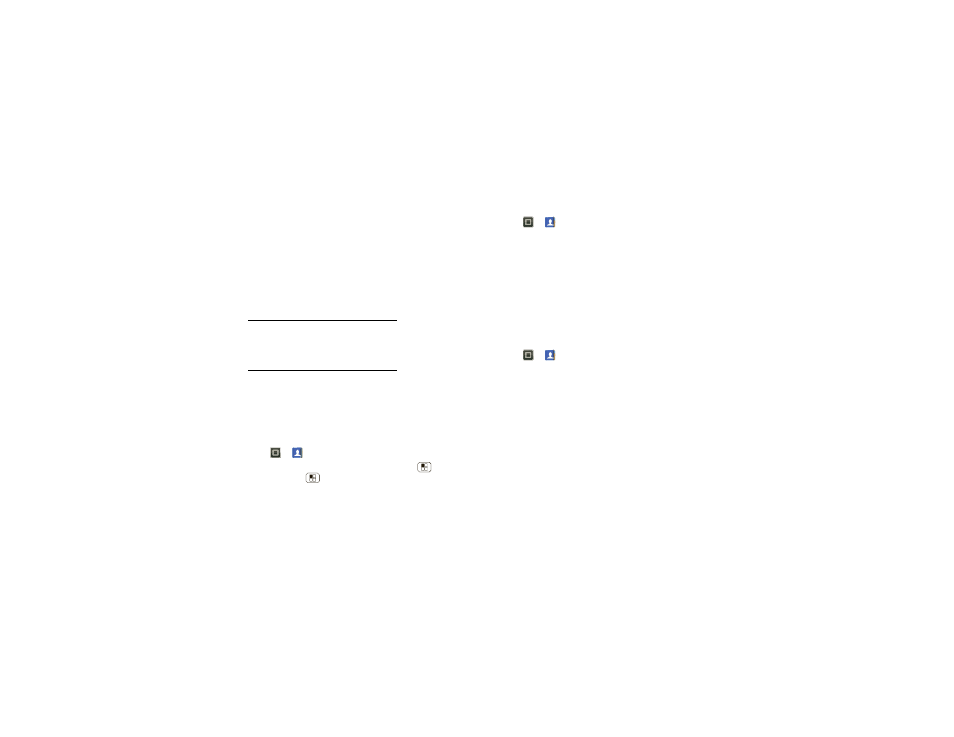
16
Contacts
Transfer contacts
Get all your contacts, all in one place. Here’s a few
helpful hints:
•
Use Gmail™
All your Gmail contacts will automatically get synced
to your phone. Various computer applications for
mobile phones and email accounts allow you to
export your contacts as a “.CSV” file. You can then use
Gmail to import the file. For more details, go to
www.motorola.com/transfercontacts or log in to your
Gmail account on your computer and select “Help”.
•
More
There are other methods and tools to help you at
www.motorola.com/transfercontacts.
Link contacts
You might have two or more contacts for the same
person, maybe a Gmail contact who is also stored on
your phone, or one friend with two email addresses. To
combine these contacts:
Find it:
>
Contacts
Touch a contact to open it, then touch Menu
>
Edit
contact > Menu
>
Join > touch the second contact
>
Save.
Call or email contacts
Find it:
>
Contacts
For
View contact, Call contact, Text contact, or other
options, touch and hold the contact.
View & use contacts
When you set up a social networking account (see
“Social networking” on page 20), you’ll know what
everybody’s up to and when. Every time you pick up a
call, check a message, or look up a friend’s contact info,
sure, you’ll see their name and number, but you can see
their social network status and smiling face, too.
Find it:
>
Contacts
•
To find a contact, type the contact name.
Touch a contact to open its details. While viewing
details, you can start a call or message by touching
icons next to the phone number, email address, or
social network. To see your interactions with the
person, touch
Contact History.
•
To change which group of contacts is shown (
All,
Facebook, and so on) touch the filter name at the top.
•
To change how you view the list of contacts, flick left
or right at the bottom of the screen to select
History
(recently used),
A-Z (list without status), or Status (list
with status).
