Motorola DROID BIONIC XT875 User Manual
Page 50
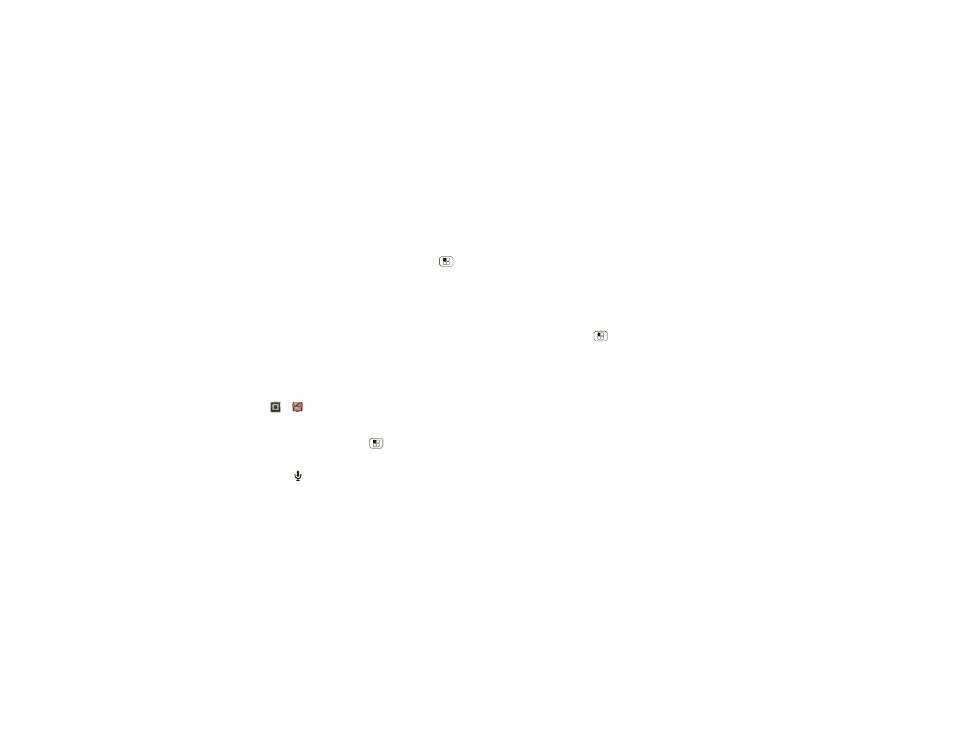
48
Tools
that
Automatic brightness is unchecked so you can set
your own level.
Touchscreen & keys
All these touch features are great, and sometimes it’s
nice to hear or feel your touches too. Touch Menu
>
Settings > Sound:
• Touchscreen
: To hear screen touches (click), select
Audible selection.
• Keys
: To feel key touches (vibrate), select
Haptic
feedback.
• Screen lock
: To hear when you lock/unlock the screen
(click), select
Screen lock sounds.
Messages
From a simple text message to IM, email, and more.
Create, send, and receive them all, in one place.
Find it:
>
Messaging > Universal Inbox
And to make text entry even easier, you can use
features like auto-correct, auto-punctuate, and
auto-capitalization—touch Menu
>
Settings
>
Language & keyboard > Multi-touch keyboard. Of
course if you don’t want to type at all, then use your
voice—touch
on the touchscreen keypad.
Hearing aids
To help get a clear sound when using a hearing aid or
cochlear implant, your phone may have been rated for
use with hearing aids. If your phone’s box has “Rated for
Hearing Aids” printed on it, then please read the
following guidance.
Note: Ratings are not a guarantee of compatibility, see
”Hearing Aid Compatibility with Mobile Phones” in your
legal and safety information. You may also want to
consult your hearing health professional, who should be
able to help you get the best results.
• Settings
: Touch Menu
>
Settings > Call settings
>
HAC Mode Settings. Select Microphone to optimize
your phone for microphone coupling, or select
Telecoil to optimize your phone for telecoil coupling.
• Call volume
: During a call, press the side volume
keys to set a call volume that works for you.
