Messaging, Quick start: messaging, Read & reply to messages – Motorola DROID BIONIC XT875 User Manual
Page 20: Create messages, Send & receive attachments
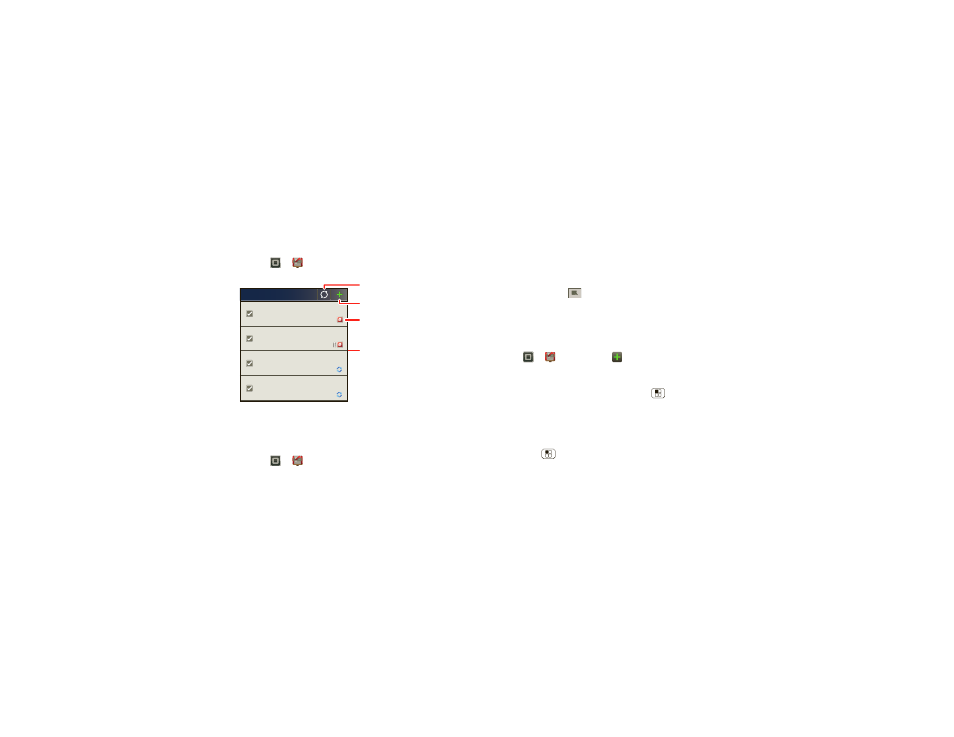
18
Messaging
Messaging
sometimes it’s best to text, or IM, or email . . .
Quick start: Messaging
Find it:
>
Messaging > Universal Inbox
Tip: To see more messages, flick or drag up.
Read & reply to messages
Find it:
>
Messaging > Universal Inbox
Note:
Universal Inbox shows all of your messages
together—text, email, and social networking messages.
To show only one type of message, touch a message
type instead of
Universal Inbox.
Universal Inbox (1)
freelancers
Paul, We’re going to need help w...
2:41 PM
Mary Morgan
Copy Revisions
Hi Paul, Please take a look at the ...
2:50 PM
Anna Medina
Meet me outside the theater at 8
and don’t forget your ID. Would yo...
2:47 PM
Jim Somers
Meeting invitation
Meeting is set for next Thursday at ...
2:45 PM
Arther Bando
Create messages.
Check for messages now.
Message Type
Message List
Touch to open a message.
Touch & hold to move,
delete, & more.
•
To
open
a text message or social networking
message and all of its replies, touch it.
•
To
respond
to a message, just open it and enter your
response in the text box at the bottom.
To
forward
a text message, touch and hold a
message in the conversation, then touch
Forward
message.
For email, touch
to choose a reply or forward
option.
•
To open options, touch and hold a message.
Create messages
Find it:
>
Messaging >
Choose a message type, such as
Text Message or
Facebook. Then, enter the recipient and message. In
text messages and emails, touch Menu
for options
like
Insert... or Attach Files.
Send & receive attachments
To send a file in a message, open a new message and
touch Menu
>
Insert.
When you receive a message with an attachment, open
the message and touch the file name to download it.
Then, touch the name again to open it. Some file
formats can be converted to HTML for faster viewing,
and your smartphone will show
Get HTML version.
