Google latitude – Motorola DROID BIONIC XT875 User Manual
Page 39
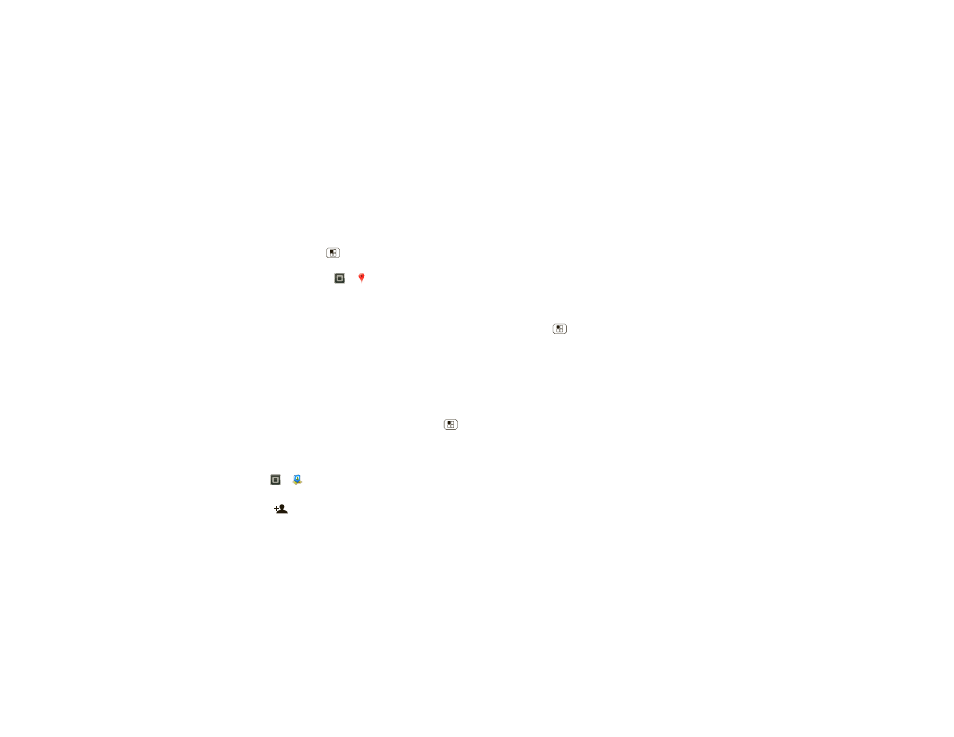
37
Google Maps™
Google Maps offers powerful, user-friendly mapping
technology and local business information—including
business locations, contact information, and driving
directions.
For help, touch Menu
>
More > Help.
Tip: Want to know what’s in your immediate area? Try
Google Places™. Touch
>
Places to see listings
for
Restaurants, ATMs, Gas Stations, and more based on
your current location.
Google Latitude™
Join Latitude
See where your friends and family are on Google
Maps™. Plan to meet up, check that your parents got
home safely, or just stay in touch.
Don’t worry, your location is not shared unless you agree
to it. You need to join Google Latitude, and then invite
your friends to view your location or accept their
invitations. When using Google Maps, touch Menu
>
Join Latitude. Read the privacy policy and if you agree
with it, touch
Agree & Share.
Add & remove friends
Find it:
>
Latitude
To add friends:
1
Touch .
2
Touch
Select from Contacts, then touch a contact. Or,
touch
Add via email address, then enter an email
address.
3
Touch
Yes to send a sharing request.
If your friends already use Google Latitude, they’ll
receive an email request and a notification. If they have
not yet joined Google Latitude, they’ll receive an email
request that invites them to sign in to Google Latitude
with their Google™ account.
To remove friends:
1
Touch Menu
>
Latitude to show your list of
friends, then touch a friend in your list.
2
Touch
Remove this friend.
Share location
When you receive a request to share location details you
can choose to:
•
Accept and share back—See your friend’s location,
and your friend can see yours.
•
Accept, but hide my location—See your friend's
location, but they can't see yours.
•
Don't accept—Location information is not shared
between you and your friend.
