Set up messaging, Email, Instant messages – Motorola DROID BIONIC XT875 User Manual
Page 21: Voicemail, Account manager email, Account manager
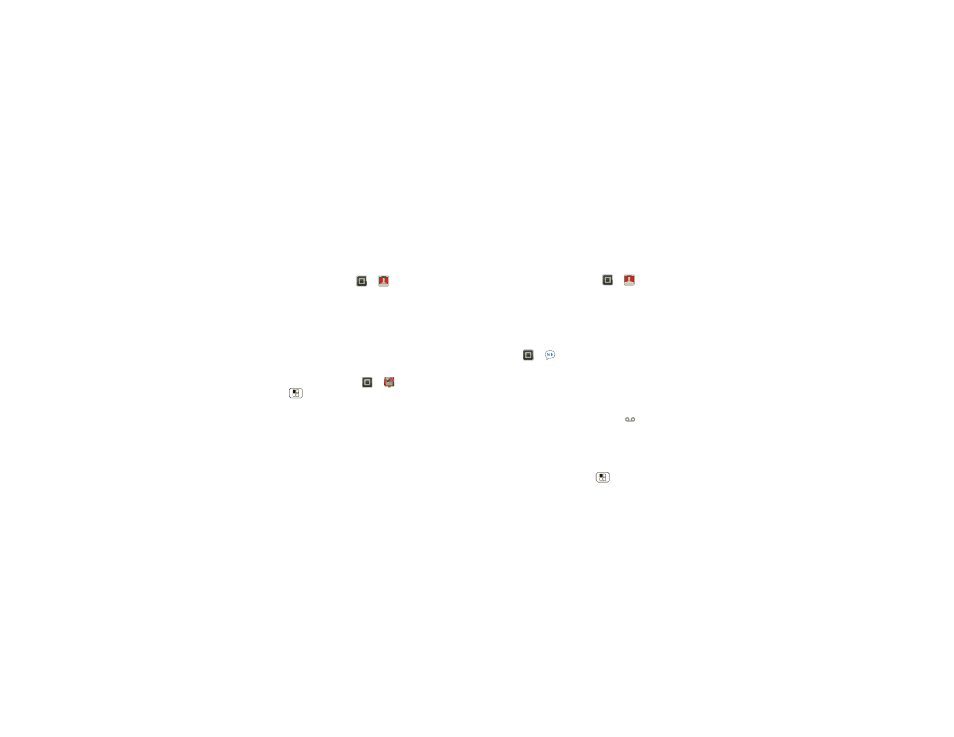
19
Messaging
While viewing the attachment, touch it to save it, share
it, and more.
Tip: To send and receive large attachments faster, use a
Wi-Fi connection (see “Wi-Fi” on page 39).
Set up messaging
To add email accounts, touch
>
My Accounts
>
Add account.
•
Corporate Sync is for Exchange server work email
accounts. Enter details from your IT administrator.
Tip: You might need to enter your domain name with
your user name (like domain/username).
•
Email is for most personal email accounts. For
account details, contact the account provider.
To change your settings, touch
>
Messaging,
touch Menu
, then touch:
•
Manage accounts to add or remove an account.
•
Edit Universal Inbox to choose which accounts show
messages in the
Universal Inbox.
•
Settings to set the notification for each account type
(along with other preferences, for email).
Tip: For social network accounts, see “Add accounts” on
page 20.
Account Manager
The first time you turned on your smartphone (see “Set
” on page 3), you probably logged in to your
Gmail™ account. You can add any other email account
that you set up.
To add other email accounts to your
Messages widget
and
Universal Inbox, touch
>
My Accounts > Add
account > Email.
Instant messages
To send and receive instant messages, you can use
Google Talk™.
Find it:
>
Talk
Tip: You can also download an instant messaging app
from Android Market™.
Voicemail
When you have a new voicemail,
appears at the top
of the screen. Drag down the status bar and touch the
New voicemail notification to listen to your voicemail
message.
If you need to change your voicemail number, in the
home screen touch Menu
>
Settings > Call settings
>
Voicemail settings.
Account Manager
