Turn wi-fi on or off, Wi-fi search & connect, Wi-fi hotspot – Motorola DROID BIONIC XT875 User Manual
Page 42
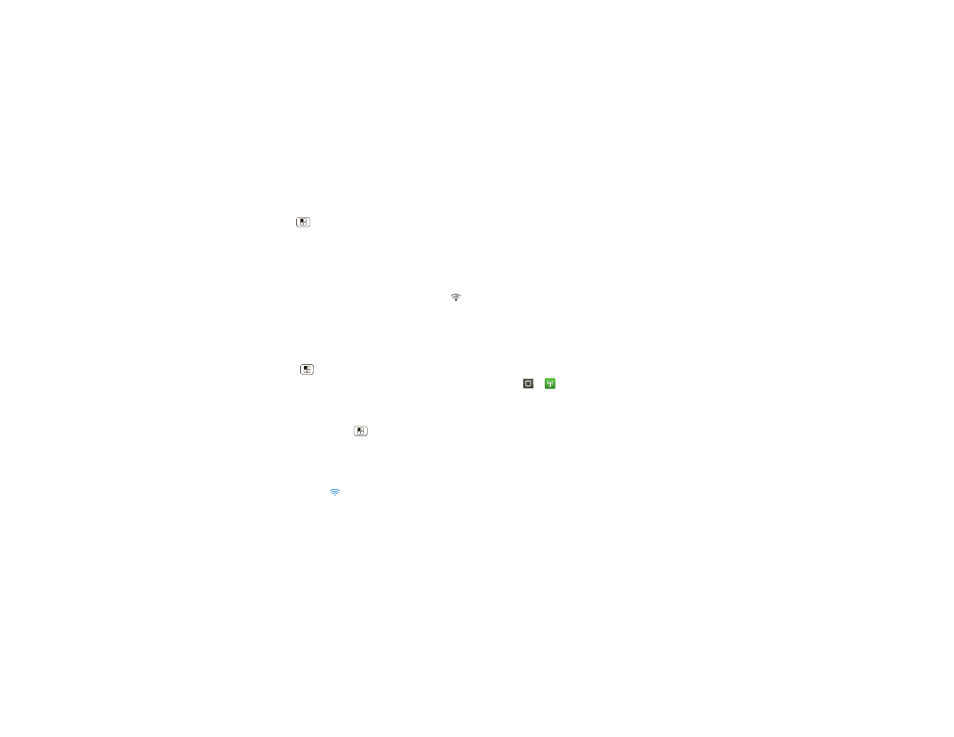
40
Wi-Fi
Turn Wi-Fi on or off
Find it: Menu
>
Settings > Wireless & networks
>
Wi-Fi
Note: To extend battery life, turn off Wi-Fi power when
not in use.
Wi-Fi search & connect
When Wi-Fi is
turned on
, the Wi-Fi in range indicator
appears in the status bar when a network is available.
Drag down the status bar and touch the
Wi-Fi networks
available notification to select and connect to a
network.
To search for a network when Wi-Fi is
turned off
:
1
Touch Menu
>
Settings > Wireless & networks
>
Wi-Fi settings.
2
Touch
Wi-Fi to turn on and scan. Your smartphone lists
the networks it finds within range.
Tip: To see your smartphone’s MAC address or other
Wi-Fi details, touch Menu
>
Advanced.
3
Touch a network to connect.
4
If necessary, enter
Network SSID, Security, and
Wireless password, and touch Connect. When your
smartphone is connected to the network, the Wi-Fi
connected indicator
appears in the status bar.
Tip: When you are in range and Wi-Fi power is on, you
will automatically reconnect to available networks you’ve
connected to before.
Wi-Fi hotspot
Caution: This application will significantly impact battery
life. You may want to run this application with the
charger connected.
Note: You need to subscribe to Wi-Fi hotspot service to
use this feature. Contact your service provider.
Set up your smartphone as a Wi-Fi hotspot to provide
portable, convenient internet access to other Wi-Fi
enabled devices.
Activate hotspot
Find it:
>
Mobile Hotspot > Mobile Hotspot
When your Wi-Fi hotspot is active, other Wi-Fi enabled
devices can connect by entering your hotspot’s
SSID,
selecting a
Security type, and entering the correct
Wireless password,
Setup
Note: Risks can be associated with connecting to the
public internet. It is highly recommended that you take
steps to protect your smartphone from unauthorized
access.
