Motorola DROID BIONIC XT875 User Manual
Page 49
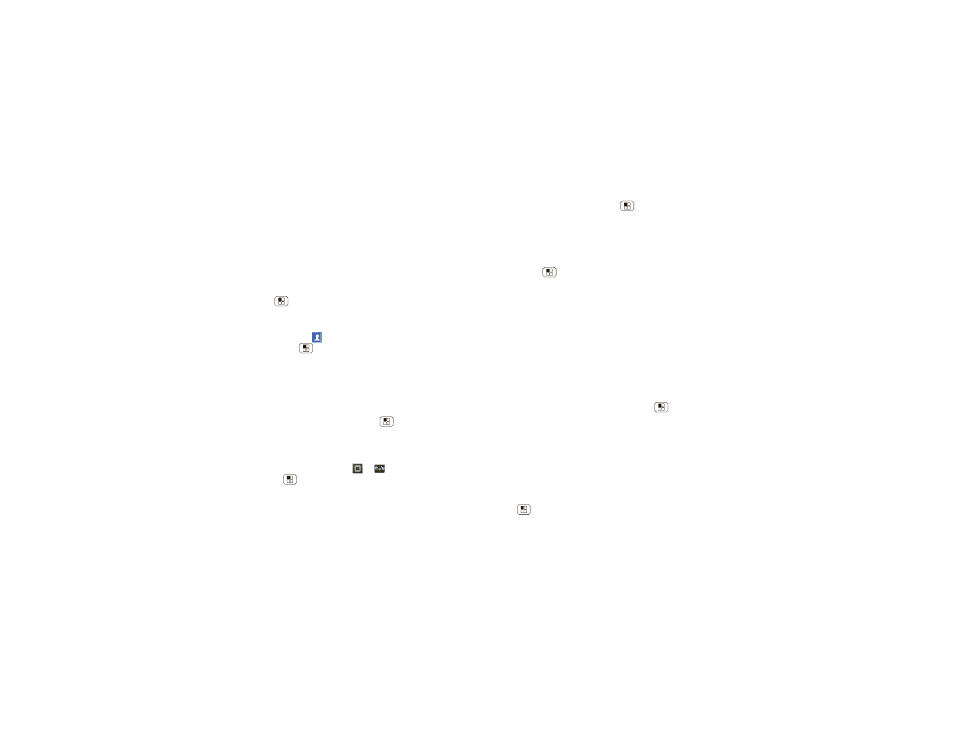
47
Tools
Tip: Navigate through your apps and menus to hear how
voice readouts work on your phone.
To change your voice settings, see “Voice settings” on
page 47.
Caller ID
When you want to hear who’s calling:
• Read out loud
: Have your caller announced—touch
Menu
>
Settings > Call settings > Caller ID
Readout.
• Ringtones
: Assign a unique ringtone to a
contact—touch
Contacts, open a contact, then
touch Menu
>
Options > Ringtone.
To change your voice settings, see “Voice settings” on
page 47.
Voice settings
Personalize your voice settings:
• Voice recognition
: Touch Menu
>
Settings
>
Voice input & output > Voice recognizer settings.
From here, you can set options like language and
censorship.
• Voice commands
: Touch
>
Voice Commands
> Menu
>
Settings. From here, you can refine
recognition of your voice (
Adaptation) and set options
like prompts and shortcuts.
• Text-to-speech
: Touch Menu
>
Settings > Voice
input & output > Text-to-speech settings. From here,
you can set options like speed and language.
Volume & vibrate
Choose volume and vibrate settings that work for you.
Touch Menu
>
Settings > Sound:
• Volume
: Touch
Volume and use the sliders.
Tip: To set separate ring and notification volumes,
uncheck
Use incoming call volume for notifications.
• Vibrate
: Select
Vibrate > Always to feel your phone
ring.
Zoom
Get a closer look. Open a magnification window that you
can drag around the screen, or slide your fingers apart to
zoom in on maps, web pages, and photos.
• Magnification window
: Touch Menu
>
Settings
>
Accessibility. Touch Accessibility to enable the
settings, then touch
Zoom Mode.
• Pinch to zoom
: To zoom in, touch the screen with
two fingers and then slide them apart. To zoom out,
slide your fingers together.
Display brightness
Set a brightness level that works for you. Touch
Menu
>
Settings > Display > Brightness. Make sure
