Personalize, Widgets, Shortcuts – Motorola DROID BIONIC XT875 User Manual
Page 36: Ringtones
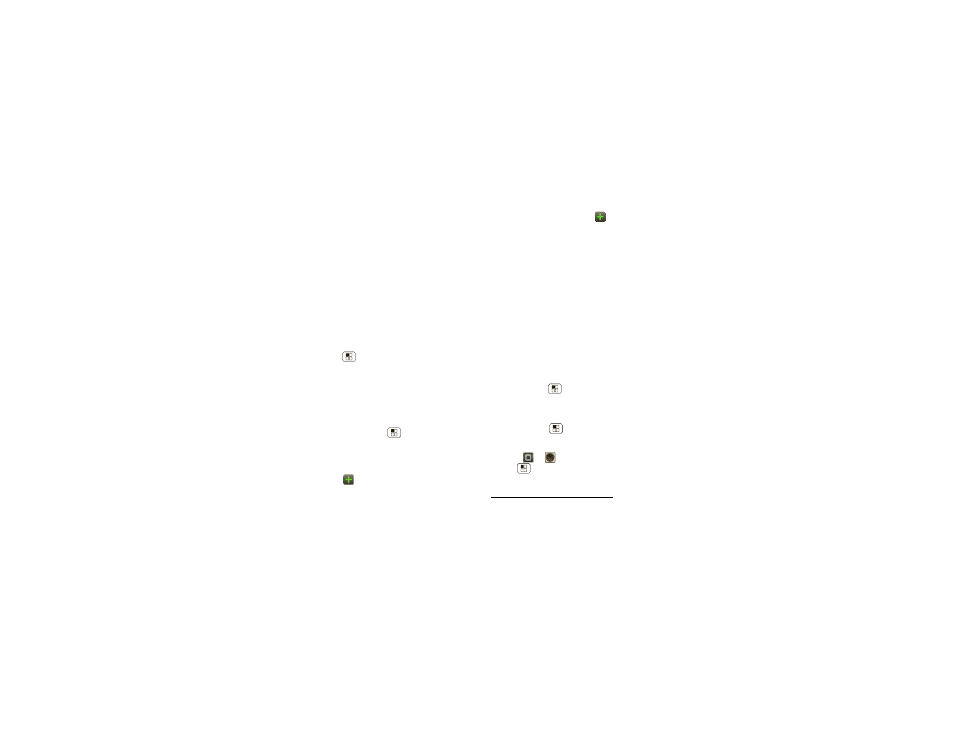
34
Personalize
Personalize
add your personal touch
Widgets
Add widgets
1
Touch and hold an empty spot on your home screen.
Tip: Flick left or right to see other panels.
2
Touch
Widgets and choose a widget.
Set up widgets
You can customize some widgets. Touch a widget to
open it, then touch Menu
.
Your home screen may already have these widgets:
•
Universal Inbox: Change the widget name or choose
how long it shows new messages. To add email
accounts, “Set up messaging” on page 19.
•
Music: Set this widget to an artist, album, song,
playlist, genre, or just touch Menu
>
Shuffle all.
There’s more about “Music” on page 29.
•
News: Change the widget name, choose how long it
shows new stories, or choose a news source. To
choose a source, touch
, then choose preset
Bundles or Channels, or choose Custom to enter a
URL for a
Webpage or an RSS feed.
•
Weather: Change temperature units or add locations.
To add locations, touch
, enter a city, and touch
Search. When you open the weather widget, flick left
to see other locations you added.
Shortcuts
To add shortcuts for apps, bookmarks, and more to the
home screen, touch and hold an empty spot on the
home screen, touch
Shortcuts, and select a shortcut.
Tip: To change one of the dock shortcuts at the bottom
of the home screen, touch and hold the shortcut, then
select the shortcut you want to replace it.
Ringtones
Personalize your ringtones:
Find it: Menu
>
Settings > Sound > Phone ringtone
or
Notification ringtone
To set your vibrate options:
Find it: Menu
>
Settings > Sound > Vibrate
To set a song as a ringtone:
Find it:
>
Music and play the song, then touch
Menu
>
Use as ringtone
Note: To choose from thousands more songs, visit
verizonwireless.com/ringtones.
