Recent calls, Frequent calls, Conference calls – Motorola DROID BIONIC XT875 User Manual
Page 16: Your phone number, Tty mode, Emergency calls
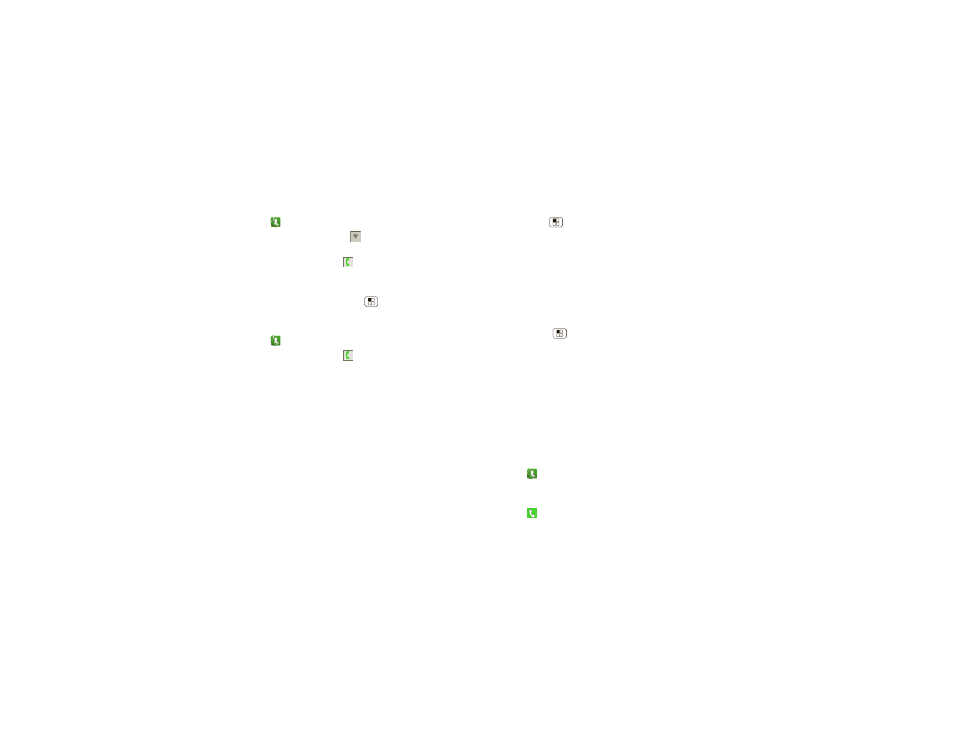
14
Calls
Recent calls
Find it:
Dialer > Recent
•
To select a call list, touch
and select
All calls,
Missed calls, Received calls, or Outgoing calls.
•
To call a number, touch
next to the entry.
•
To send a text message, create a contact, view a
contact, or other options, touch and hold an entry.
•
To clear the list, touch Menu
>
Clear list.
Frequent calls
Find it:
Dialer > Favorites
•
To call a number, touch
next to the entry.
•
To send a text message, view a contact, or other
options, touch and hold an entry.
•
To add a contact to
Favorites, select the contact, and
touch the star in the upper right corner. The star turns
green.
Conference calls
To start a conference call, call the first number. After the
call connects, touch
Add call. Dial the next number, or
select it from contacts or favorites. When the next
number answers, touch
Merge.
Your phone number
Find it: Menu
>
Settings > About phone > Status
>
My Phone number
TTY mode
Your smartphone can use an optional teletypewriter
(TTY) device, for people who are hard of hearing or have
a speech impairment.
1
Plug the TTY device into the smartphone’s headset
jack.
2
Touch Menu
>
Settings > Call settings > TTY
mode, and choose a TTY setting.
Emergency calls
Note: Your service provider programs one or more
emergency phone numbers that you can call under any
circumstances, even when your phone is locked.
Emergency numbers vary by country. Your
pre-programmed emergency number(s) may not work in
all locations, and sometimes an emergency call cannot
be placed due to network, environmental, or
interference issues.
1
Touch
Dialer (if your smartphone is locked, touch
Emergency Call).
2
Enter the emergency number.
3
Touch
to call the emergency number.
