Minolta PageWorks 18L User Manual
Page 132
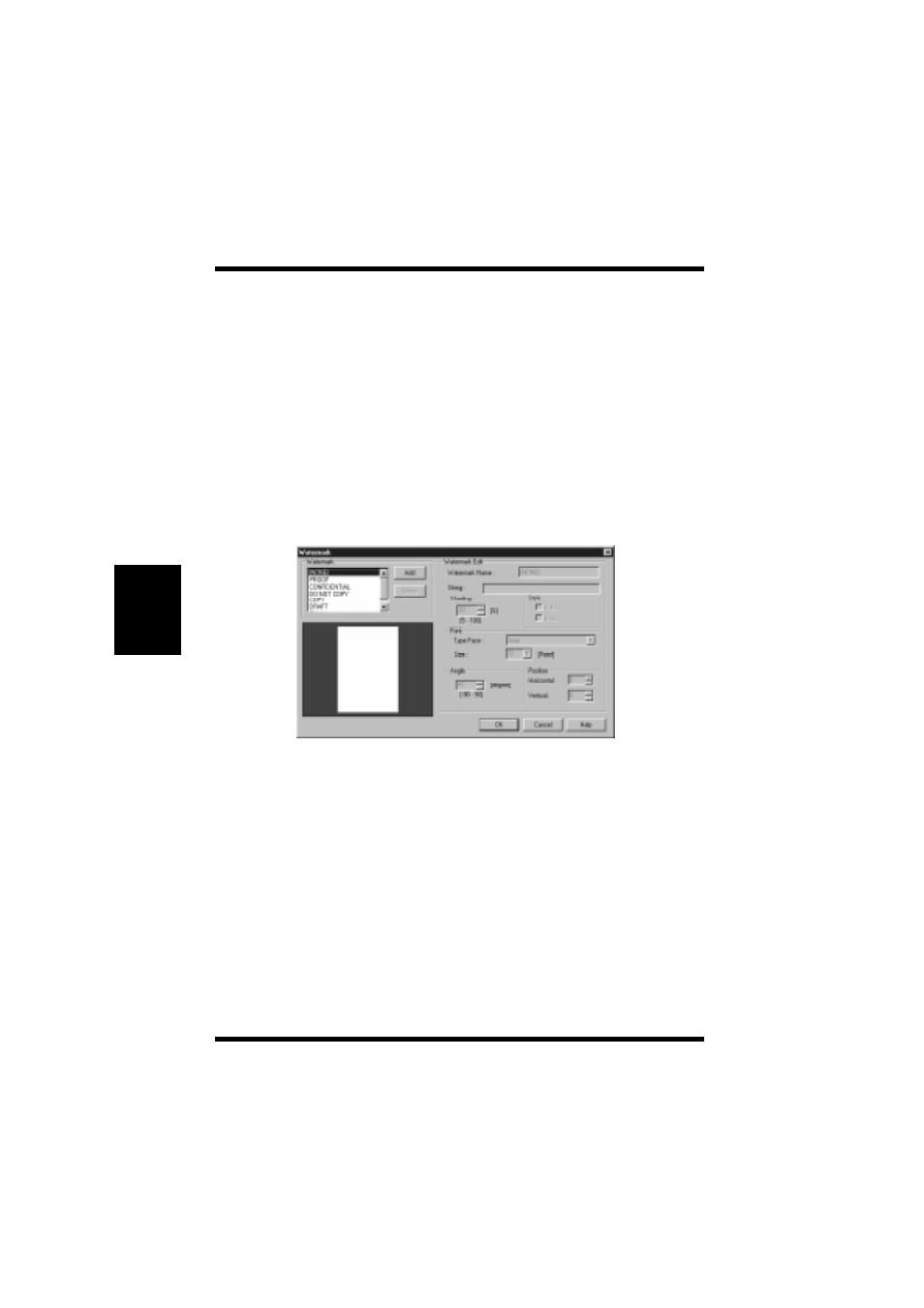
4-54
Using the Printer Driver Under Windows 95/98/NT4.0
Printer Driver and Stat
us Display
Chapter 4
Watermarks can be specified to appear on the first page only of a multi-
page document by clicking the
First Page Only
box. Otherwise, a
watermark that is specified to appear will be placed on every page of
the multi-page document.
When the
In Background
box is checked, watermarks will appear as
shadow-text behind the actual content of the document. When the
In
Background
box is not checked, watermarks are superimposed over
the actual content of the document.
Watermark (pop-up dialog)
To open the dialog, click the
Edit Watermark…
button.
The dialog contains the watermark drop-down list that appeared in the
Page Layout
tab. Through the
Watermark
pop-up dialog, you can add
and remove watermarks from the list.
To Add a Watermark
Click the
Add
button to open the
Watermark Edit
dialog.
Watermark Name
The name that you wish to use to identify the watermark in the
Watermark
list is entered here.
