Manage contacts & groups – Motorola ADVENTURE V750 User Manual
Page 68
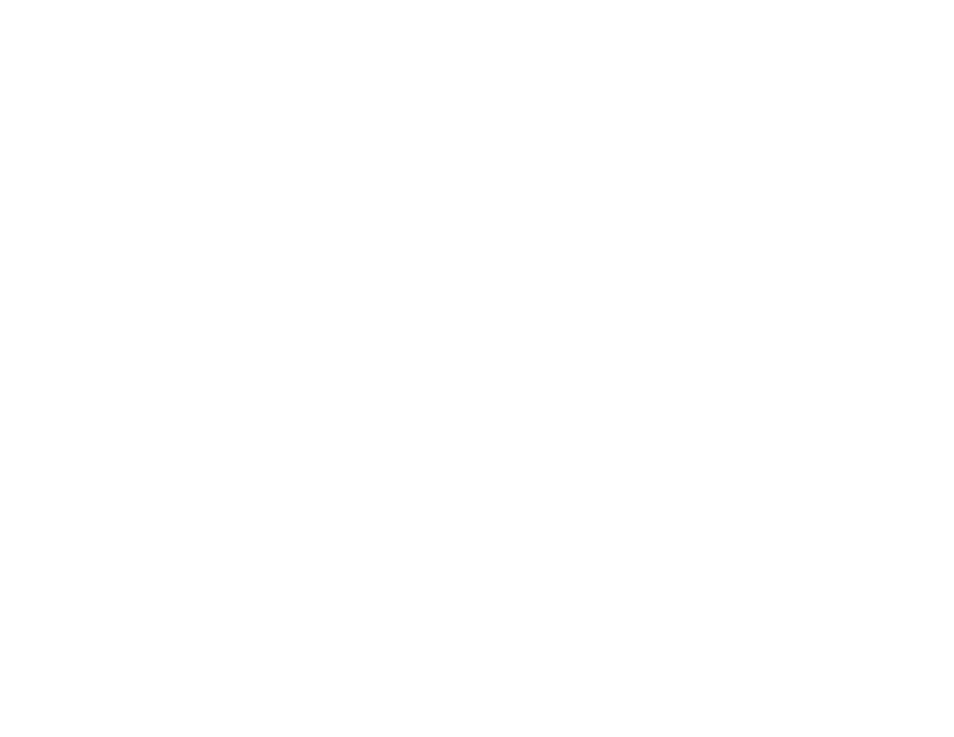
66
push to talk
6
Scroll to the group you just created and press the
Center Select Key (
M
) (View) to view a list of PTT
contacts who can be added as group members.
7
Press the Center Select Key (
M
) (Add) to add new
members.
8
Select members from your PTT contacts by
pressing the Center Select Key (
M
) (MARK). When
finished adding members, press the Left Soft
Key (
:
) (Done). You will see Update in Progress,
followed by PTT Group Updated.
manage contacts & groups
To manage PTT contacts:
Note: PTT Mode must be set to On (see page 64) to use
PTT features.
1
Press the PTT Key to access the PTT CONTACT LIST.
2
Use the Navigation Key (
N
) to scroll to an entry.
3
Press the Center Select Key (
M
) (VIEW) to see
contact details.
or
Press the Right Soft Key (
:
) (Options) to view
these options: New PTT Contact, Copy to Contacts, Temp PTT
Group
, Erase, Edit, Call, New Text Message, New Picture Message,
New Video Message, Sort.
Note: You can edit only the name of a PTT
contact, not the number. To change the number,
you must first erase the old contact and then
create a new entry.
To manage PTT groups:
Note: PTT Mode must be set to On (see page 64) to use
PTT features.
1
From the main screen, press the Center Select
Key (
M
) (MENU) to open the menu.
2
Press the Center Select Key (
M
) (OK) to select
[
CONTACTS.
