Assign ringtone to entry, Assign picture to entry – Motorola ADVENTURE V750 User Manual
Page 111
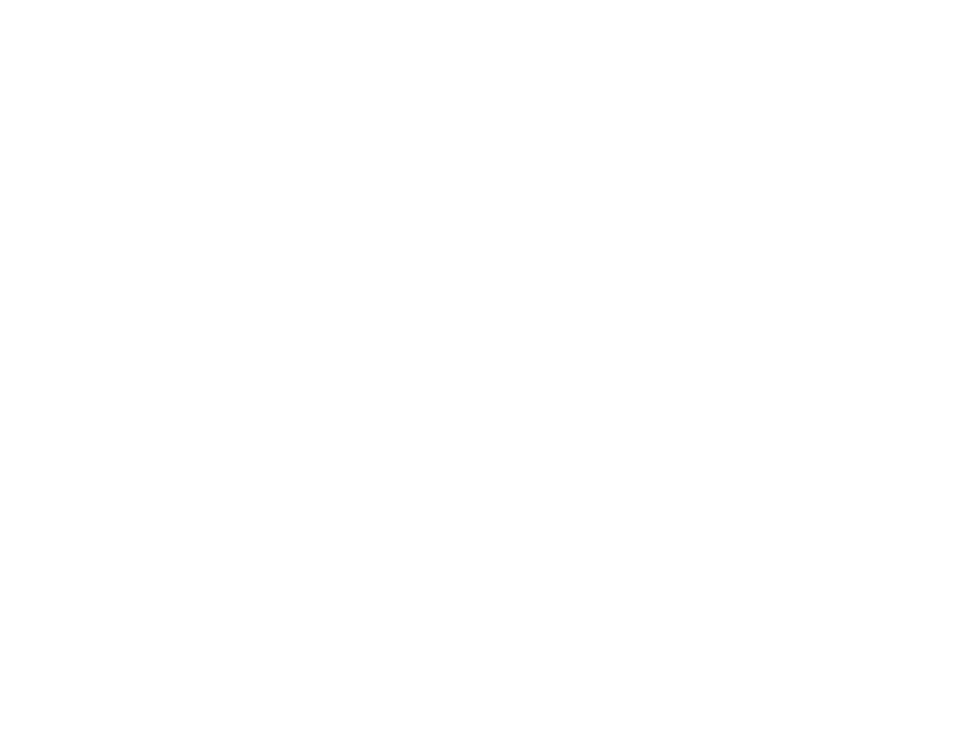
109
tools
assign ringtone to entry
When you assign a ringtone to a Contacts entry, your
phone plays that ringtone when you receive a call from
that contact.
1
From the main screen, press the Right Soft
Key (
:
) (Contacts) to open the CONTACT LIST.
2
Use the Navigation Key (
N
) to scroll to the entry
and press the Left Soft Key (
:
) (Edit).
3
Scroll to Ringtone and press the Left Soft
Key (
:
) (Set) to go to the MY RINGTONES menu.
4
Scroll to the desired ringtone and press the
Center Select Key (
M
) (OK).
5
Press the Center Select Key (
M
) (SAVE).
Note: Master Volume must be set to High, Medium High, Medium,
Medium Low, or Low (see page 21).
assign picture to entry
When you assign a picture to a Contacts entry, your
phone displays that picture when you receive a call
from that contact.
1
From the main screen, press the Right Soft
Key (
:
) (Contacts) to open the CONTACT LIST.
2
Use the Navigation Key (
N
) to scroll to the entry
and press the Left Soft Key (
:
) (Edit).
3
Scroll to Picture and press the Left Soft
Key (
:
) (Set) to go to MY PICTURES.
4
Scroll to a picture and press the Center Select
Key (
M
) (OK).
5
Press the Center Select Key (
M
) (SAVE).
Tip: You can also assign a picture by going to the
PICTURE & VIDEO menu. From the home screen, press right
on the Navigation Key (
N
) to access
]
MEDIA CENTER,
and select Picture & Video. Next, scroll to My Pictures and
press the Center Select Key (
M
) (OK), then scroll to a
