Download ringtone for an entry, Add entries to group – Motorola ADVENTURE V750 User Manual
Page 112
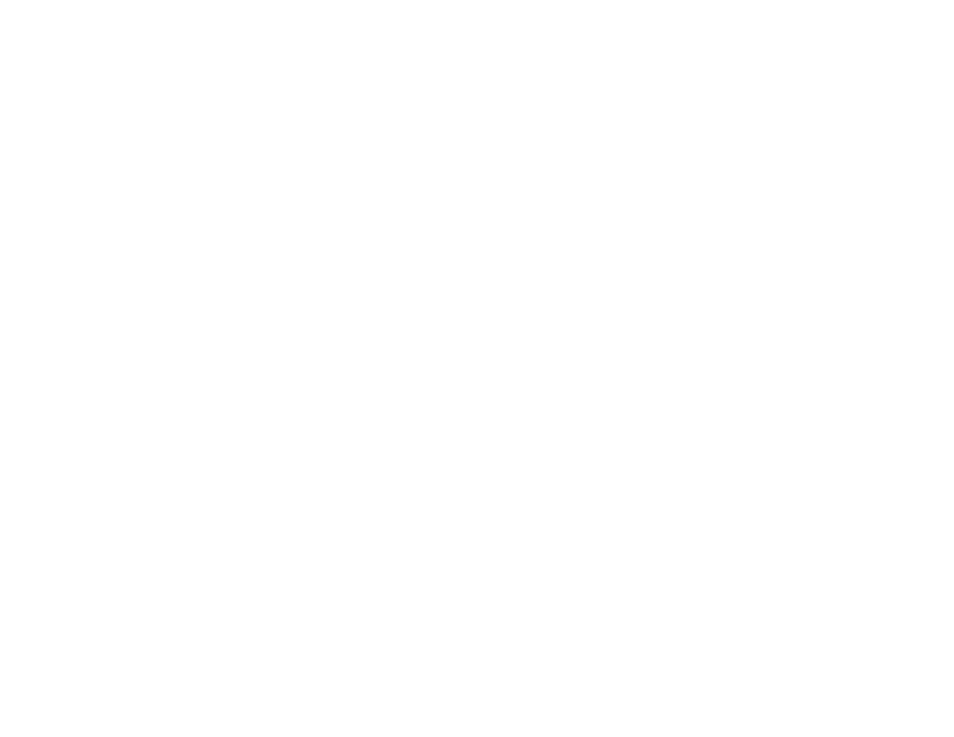
110
tools
picture and press the Right Soft Key (
:
) (Options).
Select Set As, then select Picture ID. Select the contact for
which you want the Picture ID to display and press the
Center Select Key (
M
) (OK). Your phone displays PICTURE
SET AS PICTURE ID
.
download ringtone for an entry
You can download a ringtone to assign to a Contacts
entry. When you receive a call from that entry, your
phone plays the ringtone you assigned.
1
From the main screen, press the Right Soft
Key (
:
) (Contacts) to open the CONTACT LIST.
2
Use the Navigation Key (
N
) to scroll to the entry
and press the Left Soft Key (
:
) (Edit).
3
Scroll to Ringtone and press the Left Soft
Key (
:
) (Set) to go to the MY RINGTONES menu.
4
Select Get New App and proceed to download and
save a ringtone.
Tip: You can also download a ringtone from the MUSIC &
TONES
menu. From the home screen, press right on the
Navigation Key (
N
) to access
]
MEDIA CENTER, and
select Music & Tones. Next, select Get New Ringtones, or select
My Ringtones and then Get New Application.
add entries to group
To send a text message to many people at once, you
can create a group and add contact entries to it.
1
From the main screen, press the Center Select
Key (
M
) (MENU) to open the menu.
2
Press the Center Select Key (
M
) (OK) to select
[
CONTACTS.
3
Use the Navigation Key (
N
) to scroll to Groups and
press the Center Select Key (
M
) (OK).
4
Scroll to the desired group name and press the
Right Soft Key (
:
) (Options).
