Download pictures – Motorola ADVENTURE V750 User Manual
Page 107
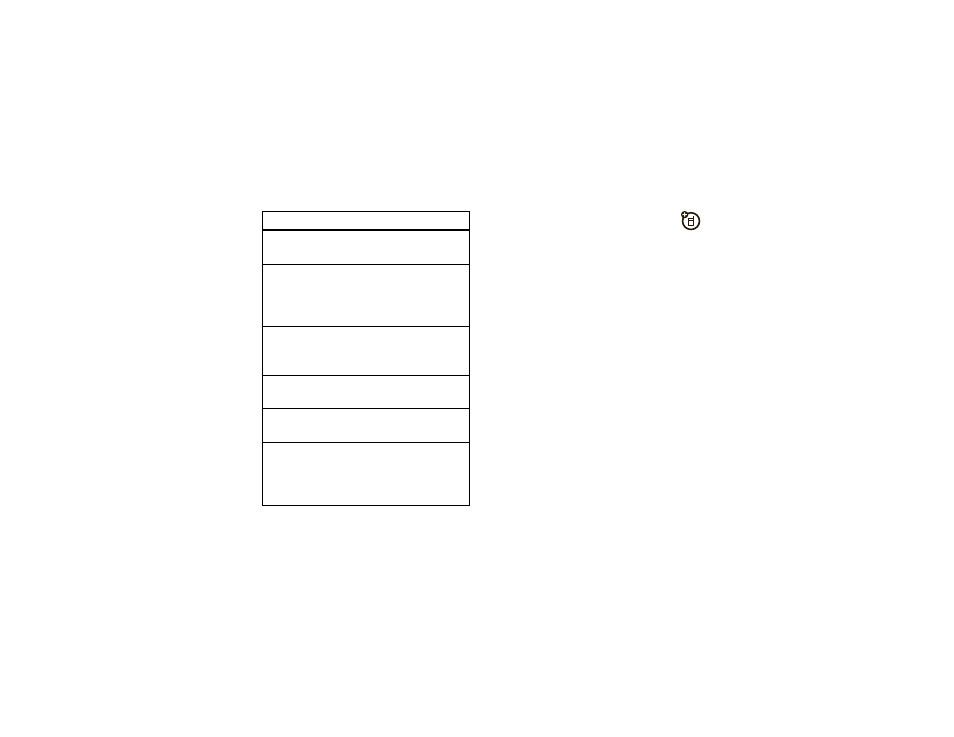
105
entertainment
download pictures
1
From the main screen, press right on the
Navigation Key (
N
) to access
]
MEDIA CENTER.
2
Use the Navigation Key (
N
) to scroll to
Picture & Video and press the Center Select
Key (
M
) (OK).
3
Scroll to Get New Pictures and press the Center Select
Key (
M
) (OK).
4
With Get New Application highlighted, press the Center
Select Key (
M
) (OK) to connect to Media Center.
Note: Normal airtime and/or carrier usage charges
apply.
Brightness
Adjust image brightness by
scrolling left or right from -2 to 2.
White Balance
Adjust for different lighting
conditions by scrolling left or
right to choose from Auto, Sunny,
Cloudy, Tungsten, Fluorescent, or Darkness.
Shutter Sound
Activate a sound that plays when
you take a photo: Shutter, Silent,
Quack, or Boing.
Color Effects
Scroll left or right to select Normal,
Antique, Black & White, or Negative.
Fun Frame
Go to ADD FUN FRAME to select a
custom frame for your photo.
Switch Storage
Device
Specify where you want to save
pictures (Phone or Micro-SD Card). This
option is available only if you
have a memory card inserted.
option
