Banner, Show or hide menu icons – Motorola ADVENTURE V750 User Manual
Page 46
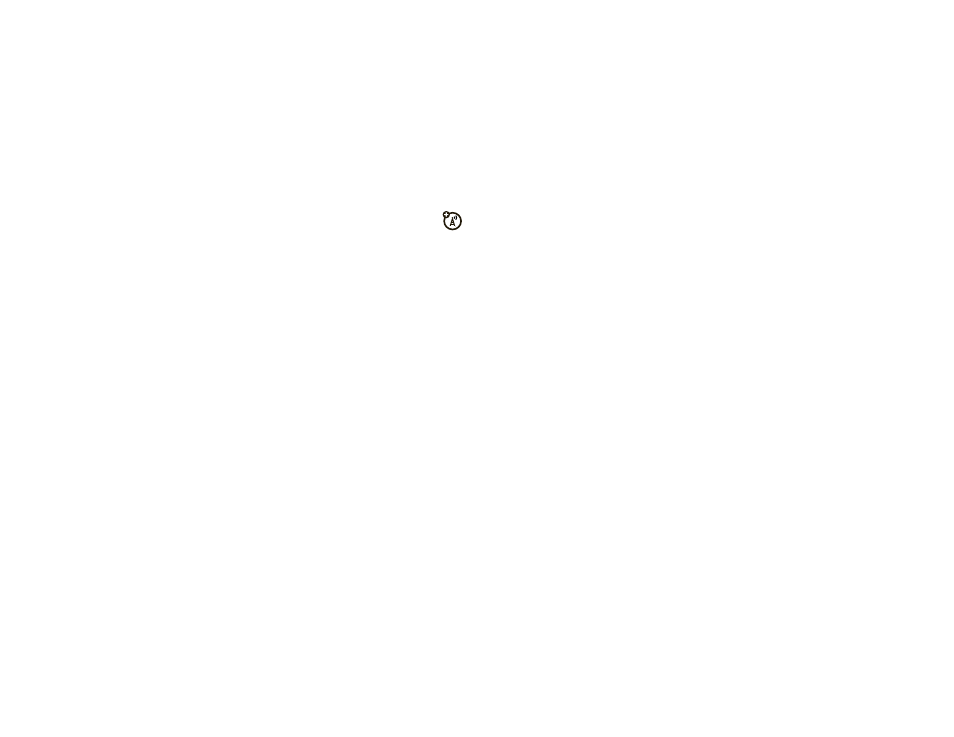
44
personalize
banner
Create a heading to display on your phone’s
main screen:
1
From the main screen, press the Center Select
Key (
M
) (MENU) to open the menu.
2
Use the Navigation Key (
N
) to scroll to
(
SETTINGS & TOOLS and press the Center Select
Key (
M
) (OK).
3
Scroll to Display Settings and press the Center Select
Key (
M
) (OK).
4
Select Banner by pressing the Center Select
Key (
M
) (OK).
5
Select Personal Banner or ERI Banner and press the
Center Select Key (
M
) (OK).
6
If you selected Personal Banner, enter text and press
the Center Select Key (
M
) (OK).
show or hide menu icons
Show or hide menu icons in the main screen that you
can use as shortcuts to those menus:
1
From the main screen, press the Center Select
Key (
M
) (MENU) to open the menu.
2
Use the Navigation Key (
N
) to scroll to
(
SETTINGS & TOOLS and press the Center Select
Key (
M
) (OK).
3
Scroll to Phone Settings and press the Center Select
Key (
M
) (OK).
4
Scroll to Set Shortcut Keys and press the Center Select
Key (
M
) (OK).
5
Scroll to and select Show Shortcuts, then select Show or
Hide, and press the Center Select Key (
M
) (OK).
