Chapter, Netcommand, Controlled recordings, continued – MITSUBISHI ELECTRIC WS-48513 User Manual
Page 54: Cancel current recordings, Copy-protected material, Restrictions for traditional vcrs, Record list screen
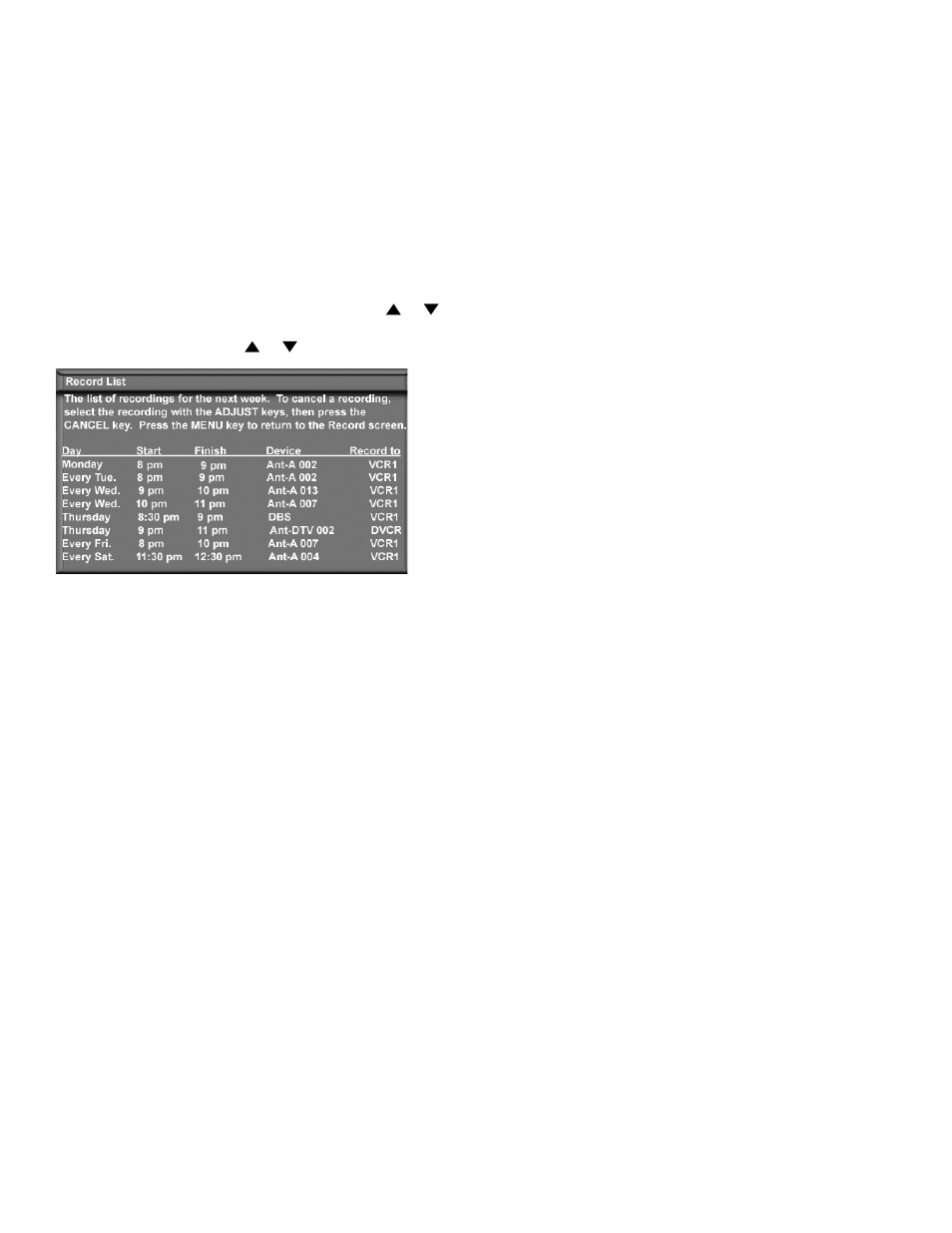
54
Chapter . . .
Cancel Current Recordings
To cancel a recording in progress, press DEVICE to
display the Device Selection menu and highlight the
source of the recording. Confirm that the icon for VCR (or
recording device) is in the Connection Section next to the
TV icon. Press the CANCEL button. The icon for the VCR
(or recording device) will disappear from the Connection
Section to confirm the cancellation.
Copy-Protected Material
When attempting to record copy-protected material, the
Record functions of the NetCommand and IEEE 1394
systems may be prevented or stopped.
If one of the sub-channels in a bitstream is copy-
protected, then the entire bitstream, that is, all programs
for that bitstream or channel, are similarly copy-protected.
If you have a recording that is tagged “Record Once”,
NetCommand will change the tag to “Record No More”.
Restrictions for Traditional VCRs
If turned On, the TV must be tuned to the source device.
• Either your VCR must be connected directly to Audio
Video 1 or, if the A/V Receiver is connected to Audio
Video 1, then the VCR must be connected to the
record outputs on the A/V Receiver.
• The VCR must be set manually to “line input”.
Display the Device Selection menu, highlight the
VCR and press GUIDE to change VCR inputs.
• If an A/V Receiver is connected to Audio Video 1, the
A/V Receiver must be turned on.
• To record directly from antenna or cable, connect the
TV “Loop Out” to the VCR “Antenna In.”
• The TV can select channels on compatible cable
boxes for recordings. Leave the cable box turned on.
• If the source device, recording device or A/V
Receiver does not have separate power On and Off
features, then leave that device powered On.
NetCommand
®
Controlled Recordings, continued
Record List Screen
Figure 5
To view a list of all of your currently programmed
recordings, select List from the Record List screen. A
maximum of 32 recordings can be scheduled. To cancel
a recording on the Record List, press ADJUST or
to select the recording, then press CANCEL. To page
through the list, press CH or .
Figure 5 Record List screen
