Next> button, Checkbox, Control buttons – MITSUBISHI ELECTRIC WS-48513 User Manual
Page 32: Back button, Cancel button, Textbox, Radio buttons
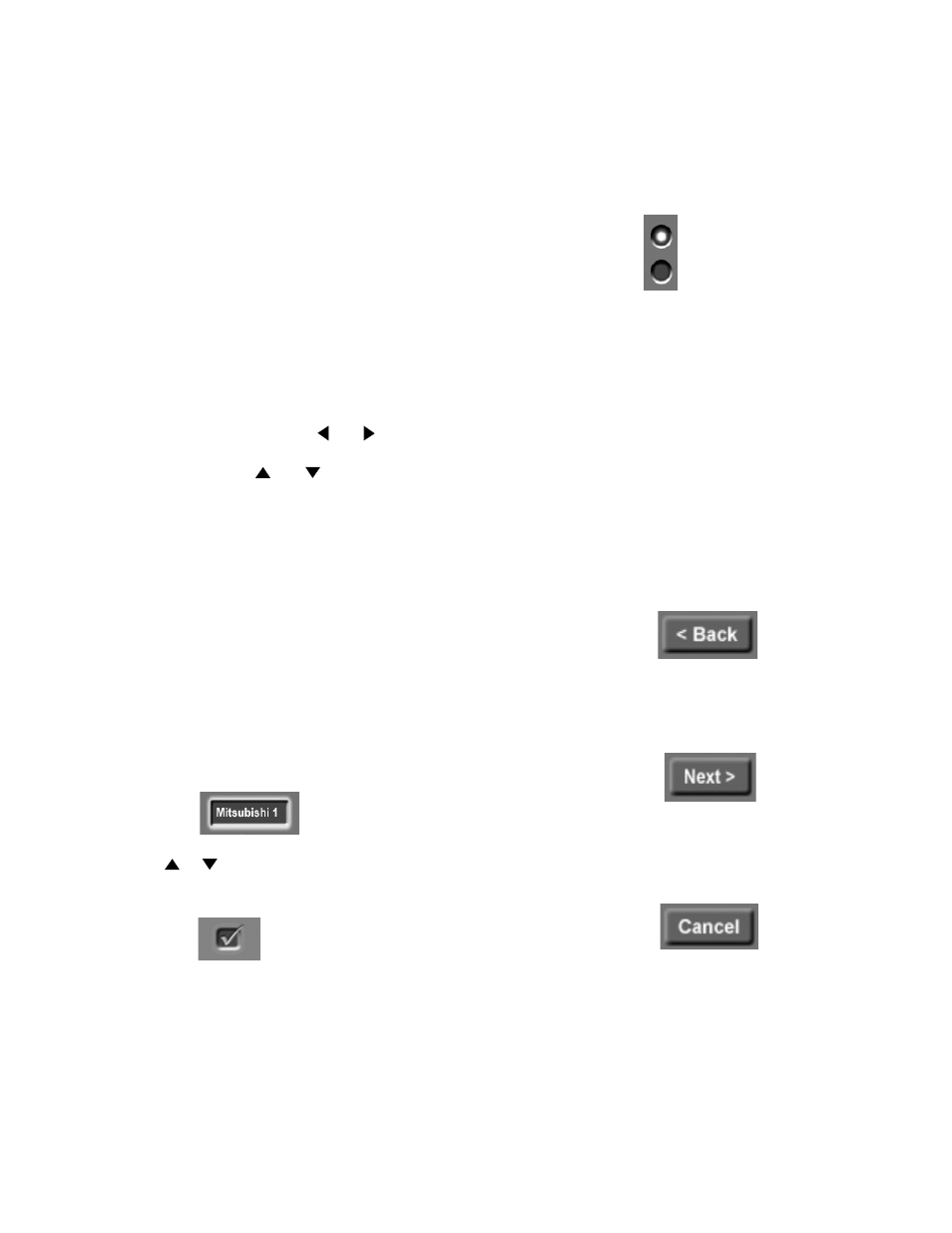
32
33
Using the Remote Control with NetCommand® Setup
In order to use the TV’s NetCommand feature, you need
to provide some detailed information during the setup of
your Mitsubishi TV. You must define the Manufacturer
of the devices that are connected to the television, or
learn the IR code remote control signals for the device
connected. For each device, the input to the TV and
A/V receiver, and the names for the device are pre-set
during Initial NetCommand setup. You may change
those inputs or names using the Edit NetCommand or
Learn screens.
On your remote control, the ADJUST and buttons
allow you to navigate left and right to different selections
on the screen. The ADJUST and buttons allow you
to:
• Change the selected radio button
• Change selection in text boxes
• Navigate up and down on the screen
Control Buttons
Much like the software on your computer, you will use
graphic buttons to navigate through the NetCommand
Setup screen. Highlight the button and press ENT(er) to
select the function.
Use the screen. Next> Button Use the Next> button to navigate forward to the next screen. Cancel Button The Cancel button will cancel out any changes you are currently making without saving them into memory. Checkbox Checkmarks indicate the item or input is added or highlighted to add or delete a checkmark. When viewing are turned On or Off, or connected to the TV. The ENT(er) button allows you to: • Confirm the selected character when naming a device • Add or delete check marks in check boxes • Select on-screen buttons to change screens Textbox Press ADJUST or to make a selection. Radio Buttons The setting changes when a radio button is selected
When you select the Cancel key, NetCommand will
prompt you to confirm that you want to cancel the
changes you are currently making. If you select Cancel
during Initial Setup, You can setup NetCommand later
by selecting the Initial option at the Setup menu.
turned On. Press ENT(er) when the Checkbox is
the Review screen, a Checkbox reflects which devices
