Channel selection, Sleep timer – MITSUBISHI ELECTRIC WS-48513 User Manual
Page 52
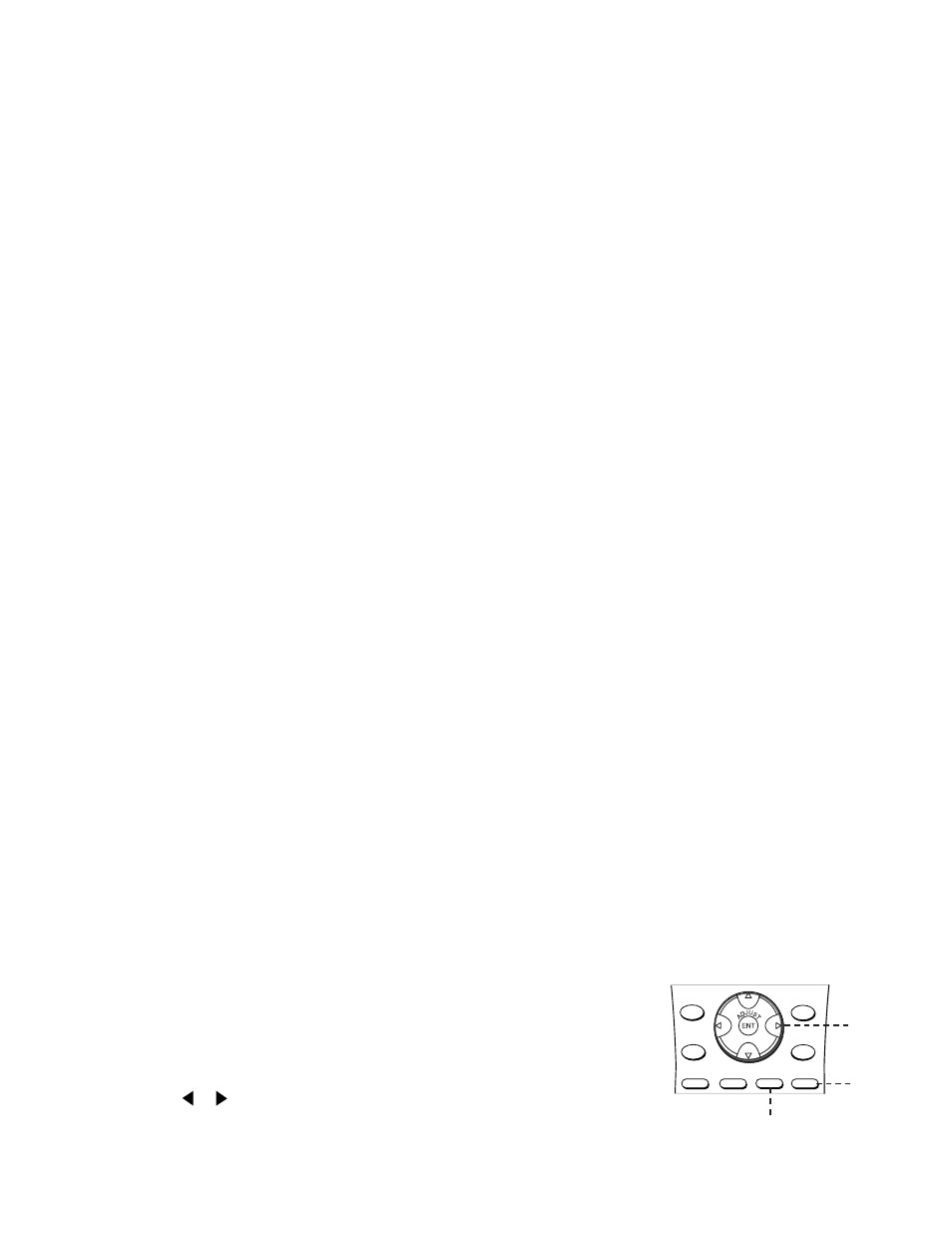
52
53
Channel Selection, Sleep Timer, Audio and Video Buttons
Channel Selection
For Antenna-A or Antenna-B channels:
1. Enter three numbers (for channel 2, press 002).
2. Press the channel number and ENT(er). Example: for channel 2, press 2, then ENT(er).
3. Enter the channel number and wait four seconds. The TV will change automatically.
Sleep Timer
Setting the Sleep Timer:
1. Press SLEEP on the remote control.
Note: A message indicating the length of time the sleep timer is to be set for is displayed on the TV screen.
2. Each press of SLEEP increases the time displayed by 30 minutes, until the maximum value of 120 minutes is
reached.
3. After 5 seconds of inactivity, the message will disappear.
4. Press SLEEP to view the remaining time before the timer turns the TV off.
Canceling the Sleep Timer:
1. Press SLEEP to display the on-screen message.
2. Press SLEEP repeatedly until OFF is displayed.
Note: After 5 seconds of inactivity, the message box disappears.
For Antenna DTV Channels (When Antenna DTV is the current device):
1. Enter two or three numbers for the major channel number. If three numbers are pressed, the separator is
automatically added and you may proceed to step 2. If two numbers are pressed, you must add the separator by
pressing the CANCEL button on the remote control. Wait 4 seconds, the last subchannel will display.
2. a) Enter a 1-digit sub-channel number and wait four seconds, or
b) enter a 1-digit sub-channel number and press ENT(er), or
c) enter 2 digits for this sub-channel and the TV will automatically switch channels.
Using the AUDIO and VIDEO
Buttons on the Remote Control
You may adjust Audio or Video setting directly without using the TV Main menu.
1. Press AUDIO or VIDEO button to cycle through the available settings.
2. Press ADJUST or to adjust the setting. After 5 seconds of inactivity,
the setting display will disappear.
Detailed information regarding Audio and Video settings is found on pages 67-69.
ADJUST
Buttons
AUDIO
Button
VIDEO
Button
DEVICE
MENU
CANCEL
TV MENU
HOME
INFO
V-CHIP
AUDIO
VIDEO
