Ricc sun keyboard emulation, Troubleshooting tips – Minicom Advanced Systems CAT5 User Manual
Page 37
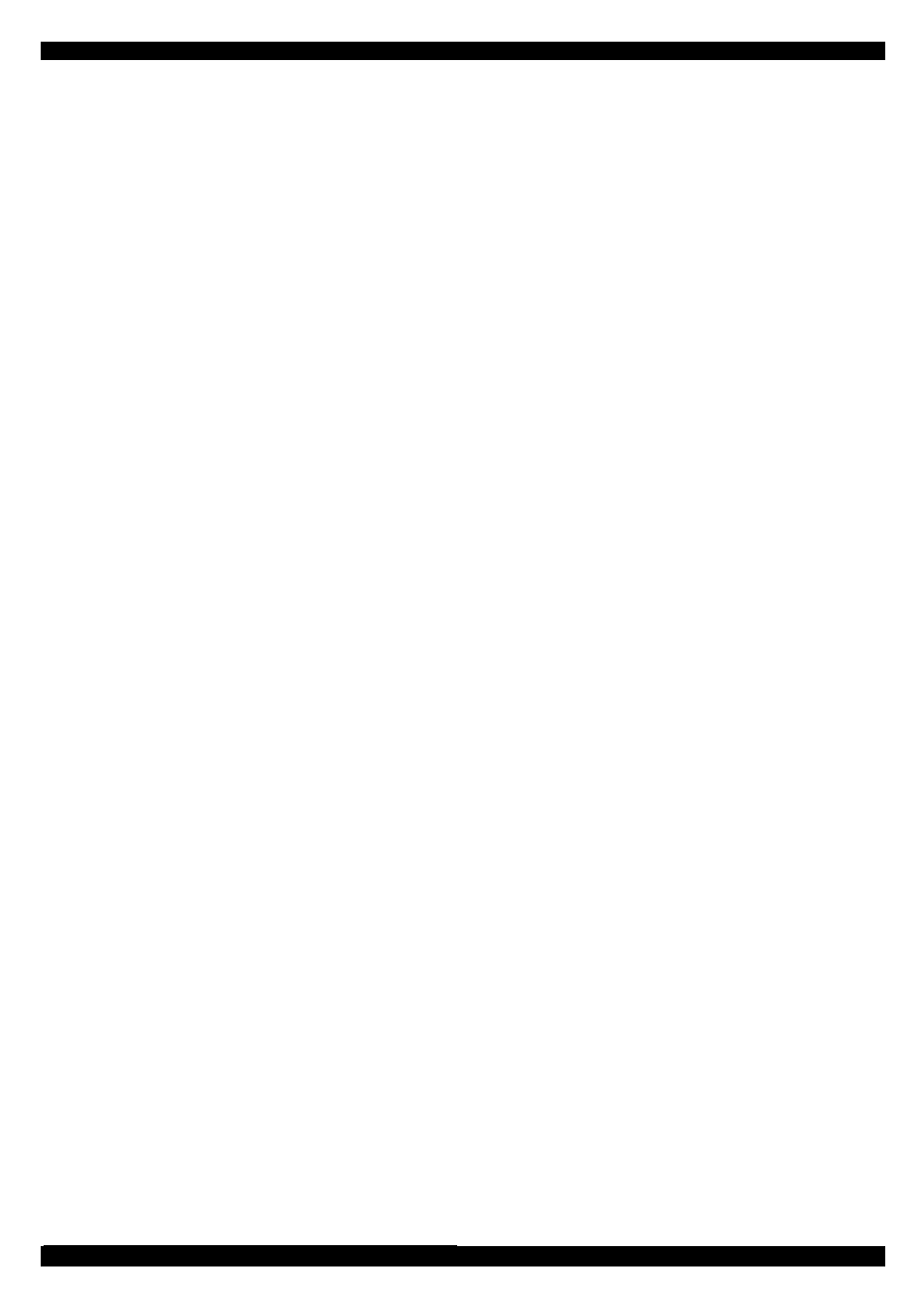
USER GUIDE
36
NOTE! The Reset function does not affect the parameters of the unit settings.
Resetting the Switch or RICC units
To reset the Switch or RICC units:
1. For the Switch, check the Smart CAT5 Switch option in the Switch Unit box.
For the RICCs, check one or more RICCs in the RICC Units box.
2. From the Options menu choose Advanced / Reset. The units reset. The system
should now be operational.
62. RICC SUN keyboard emulation
By default the RICC SUN supports US English keyboard emulation. It also supports
German and Swiss German keyboard emulation. You can download the appropriate
keyboard emulation firmware from w
ww.minicom.com
. It can also be found on the
Marketing and Documentation CD. Upload the firmware to the RICC SUN.
Other language keyboard emulations will be posted on the Minicom Web site as they
become available.
63. Troubleshooting tips
When using Firmware Update software you may sometimes get a Communication
Error message.
When updating a unit and a Communication Error message appears, do the following:
1. Check that the RS232 Serial cable’s RS232 connector is connected to the
Switch’s Communication port.
2. Check that the RS232 Serial cable’s DB9F connector is connected to the DB9M
Serial port on the CPU’s rear panel.
3. Restart the download process.
Electricity failure
When the electricity fails while updating the Smart CAT5 firmware, do the following:
If the electricity fails during the firmware update of the Switch, a Communication
Error message appears. Simply resume the firmware update by opening the folder
that contains the firmware update file and continue from there.
If the electricity fails during the firmware update of the RICCs a Not Responding or
Upgrade Error message appears. Restart the upgrade from the beginning.
