Settings – Minicom Advanced Systems CAT5 User Manual
Page 30
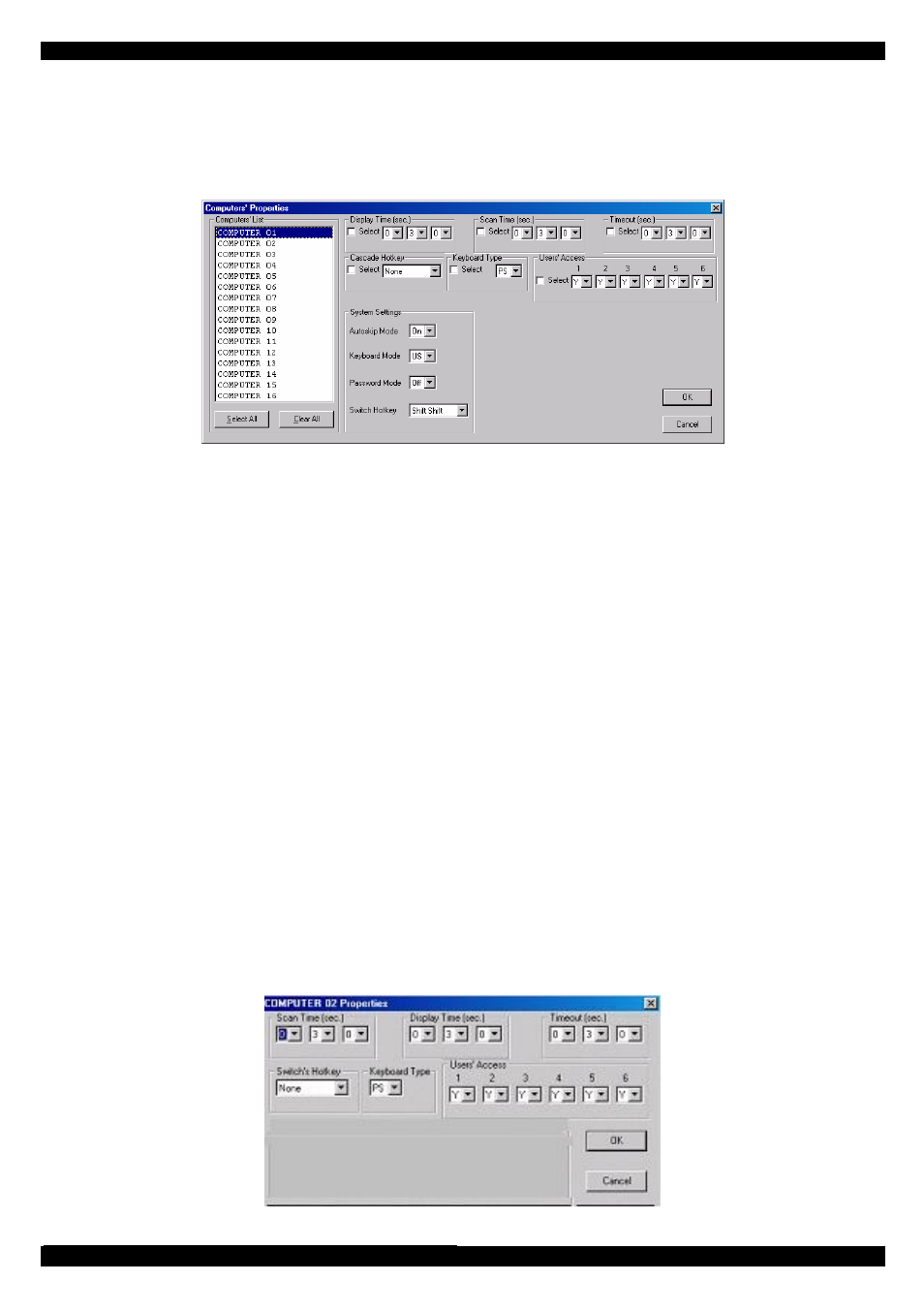
SMART CAT5 SWITCH
29
47. Settings
Choose Settings from the Edit menu. The Computers’ Properties box appears. See
Figure 24.
Figure 24 The Computers’ Properties box
Here you can edit all the data that can be edited in the OSD. This includes:
Scan times, Timeout, Confirmation label display time, Keyboard type/mode, User
access, Password mode, Autoskip mode, and Switch/System hotkey. These features
are explained in the OSD section of this Appendix.
To edit a setting:
1. In the Computer List, select the desired computer or group of computers.
2. Make the desired changes.
3. Check the Select box next to the changed setting.
4. Click OK.
Single computer settings
To see all the settings of a single computer, right click the computer icon. The settings
appear as in the figure below.
Note! There is no Select box to check.
Figure 25 The single computer Settings box
