The time settings – Minicom Advanced Systems CAT5 User Manual
Page 20
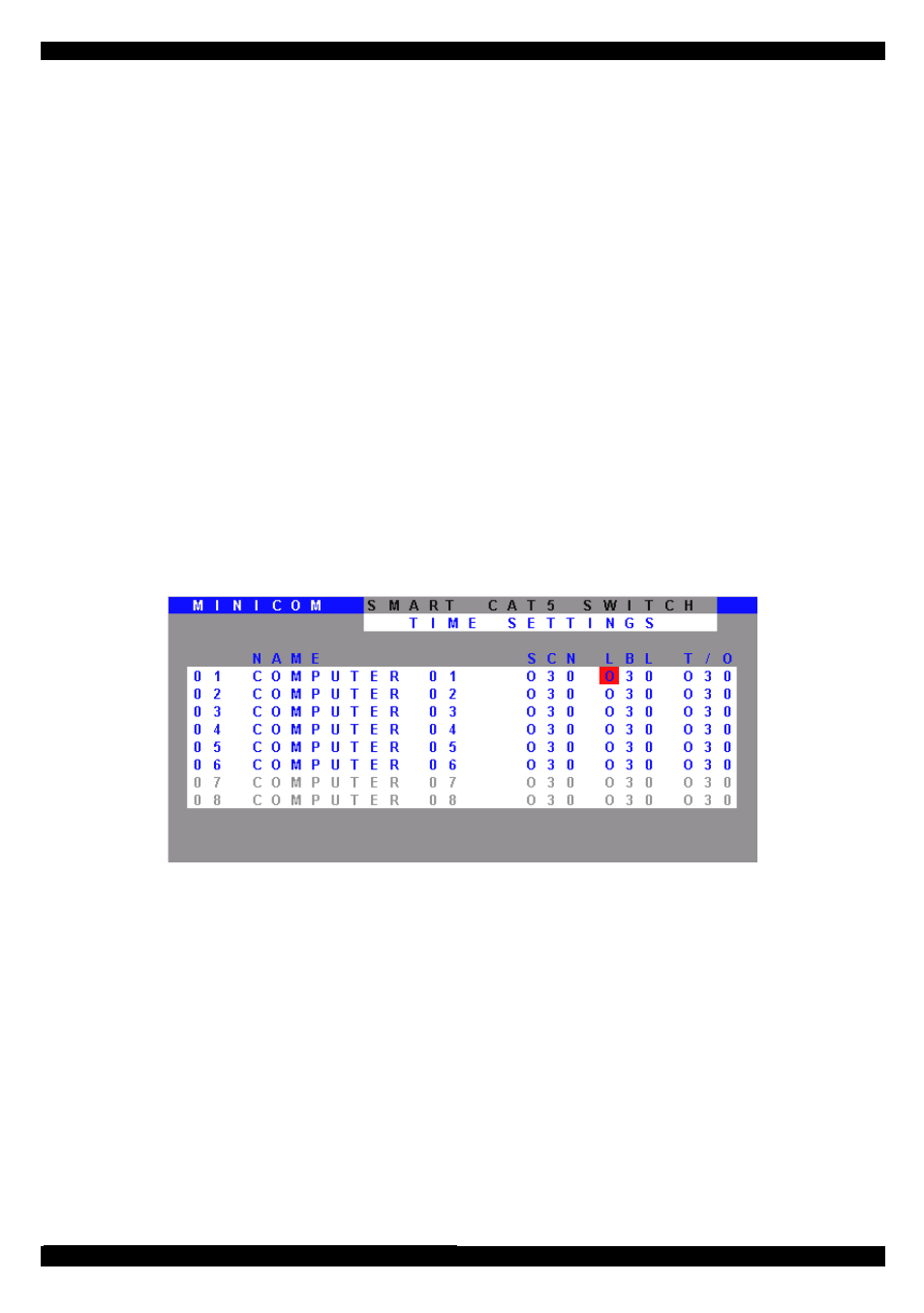
SMART CAT5 SWITCH
19
(HKEY) hotkey - Cascading
When there are cascaded switches, and the lower level Switch has had its OSD
display hotkey changed, you must do the following:
Adjust the HKEY setting in the Ports Settings window of the higher level switch to
reflect the lower level switch’s new hotkey: E.g. in Figure 14 above a Smart CAT5
switch is connected to port #3 and its display hotkey is Ctrl, F11.
To reflect the new hotkey:
1. On the line to which the Switch is connected, press Tab to jump to the HKEY
column.
2. Toggle between the options using the Spacebar.
3. Return to the Settings window by pressing Esc.
25. The Time settings
In the Settings window navigate to the Time line and press Enter. The Time settings
window appears see Figure 15.
Figure 15 Time settings window
Scan (SCN) - Label (LBL) - Time out (T/O)
SCN - In the SCN column, change the scan period.
LBL - In the LBL column, change the display period of the OSD label showing
which computer is currently accessed.
T/O - When password protection is activated you can automatically disable the
Management keyboard, mouse and screen after a preset time of non-use. Set this
Timeout period in the T/O column.
To set the above periods:
1. On the desired line press Tab to jump to the desired column.
