Setting up a web connection – Sanyo Scp 8100 User Manual
Page 91
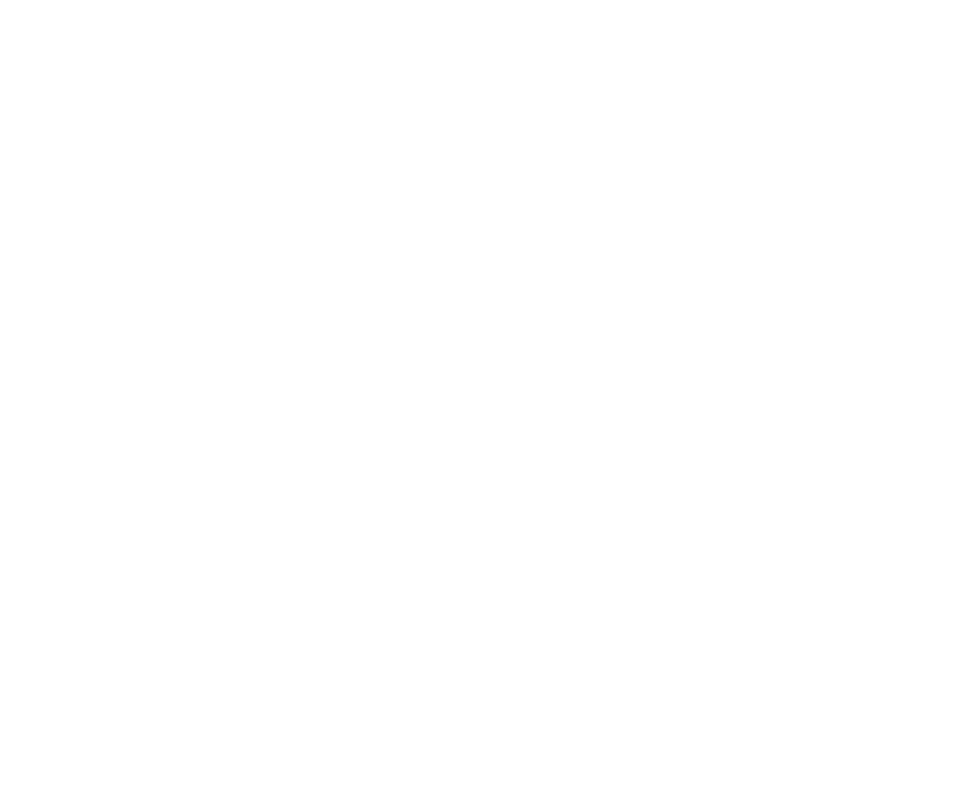
Using Special Features During a Web Call
Your phone gives you the ability to use special features while
you’re on a Web call. They are outlined below:
ᮣ
Call Waiting: If someone tries to reach you while you’re
connected to the Web, your phone behaves like it is turned
OFF. Depending on your service, callers may get your
voicemail. Call Waiting is automatically deactivated whenever
you place or receive a Web connection call.
ᮣ
Accessing Features: You can still access most of your phone’s
features while you’re connected on a Web connection call.
You can navigate the phone’s menu system to change or view
your phone’s features or Internal Phone Book entries. You can
also read messages or view the Caller ID records that you
received before placing the call.
Ending a Web Call
It’s important to note that some of the normal ways to end a call
won’t work with Web connection calls. You should always close
the connection through the application on your computer. Your
phone will then return to standby mode.
Section 3: Using PCS Service Features
3B: PCS Vision 167
Setting Up a Web Connection
Getting Started
Your PCS Phone can connect to a laptop PC to send and receive
email, access the Internet or your company’s network, and
more – without searching for a wall-mounted telephone jack.
In just three steps, you can use your connectivity:
1. First, you’ll need a PCS Connection Kit
TM
(sold separately).
2. Connect your laptop PC to your PCS Phone using a USB port.
3. Finally, take a few minutes to install the PCS Connection
Manager
SM
Software onto your computer using the CD.
ᮣ
For complete details on how to install and use the software,
refer to the user guide in the PCS Connection Kit
TM
you
purchased.
Placing a Data Call
To place a data call when you’re connected to the Web:
1. First, make sure the cable is connected properly.
2. Open the PCS Connection Manager
SM
Software on your
computer and place the call.
ᮣ
Once the call successfully connects, your phone displays
information on the status of the data call.
Section 3: Using PCS Service Features
166 3B: PCS Vision
