Signing in and out of pcs vision services, Browsing the web – Sanyo Scp 8100 User Manual
Page 89
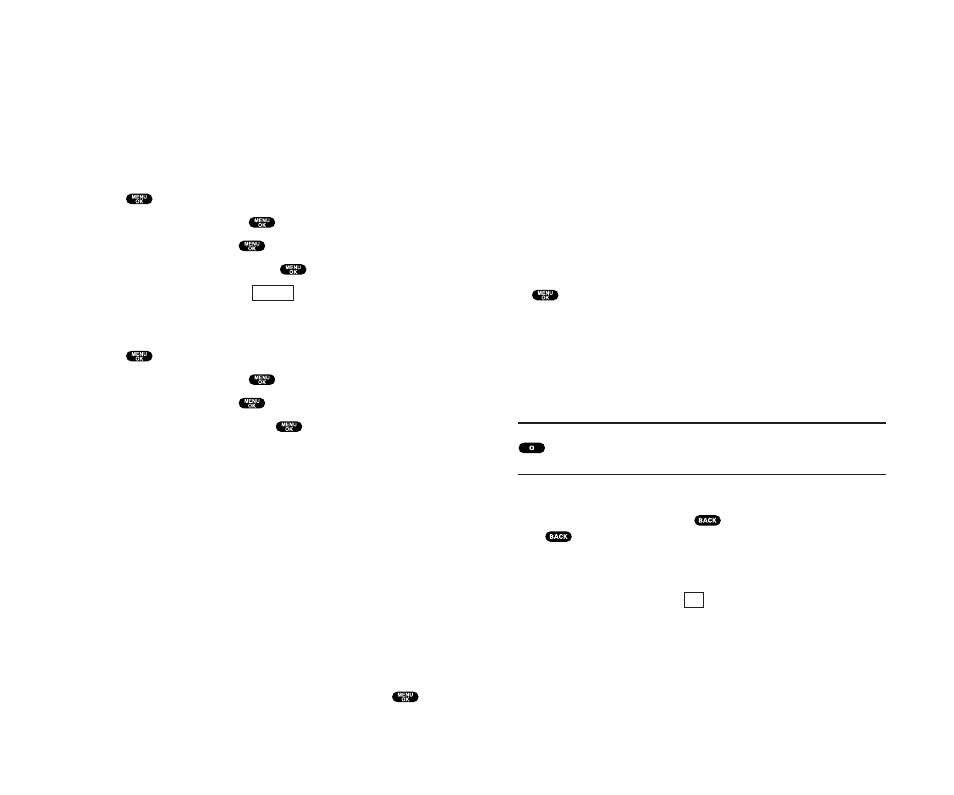
Scrolling
As with other parts of your phone’s menu, you’ll have to scroll
up and down to see everything on some Web sites.
ᮣ
Press the Navigation key up and down to scroll line by line or
press the Volume keys on the side of the phone to scroll one
page at a time.
Selecting
Once you’ve learned how to use softkeys, you can start
navigating Web sites.
ᮣ
Select on-screen items by using the Navigation key to highlight
the desired item, then press the desired softkey button.
You’ll find that the left softkey is used primarily for selecting
items. This softkey is often labeled “OK.” You can also press
for selecting items.
ᮣ
If the items on a page are numbered, you can use your keypad
(number keys) to select an item.
Links, allow you to jump to different Web pages, select special
functions, or even place phone calls.
ᮣ
Select links by highlighting the link and then selecting the
appropriate softkey.
Tip:
The tenth item in a numbered list may be selected by pressing the
key on your phone’s keypad, even though the number 0 doesn’t
appear on the screen.
Going Back
ᮣ
To go back one page, press
on your phone. Note that
is also used for deleting text when you are entering text.
Going Home
ᮣ
To return to the Home Page from any other Web page,
highlight Home and press
(left softkey).
OK
Section 3: Using PCS Service Features
3B: PCS Vision 163
Signing In and Out of PCS Vision Services
You can sign out of PCS Vision services without turning off your
phone; however, you will not have access to all PCS Vision
services, including Web and messaging. Signing out will avoid
any charges associated with PCS Vision services. While signed
out, you can still place or receive phone calls, check voicemail,
and use other voice services. You may sign in again at any time.
To sign out of PCS Vision services:
1. Press
to access the main menu.
2. Highlight Settings and press
.
3. Highlight Vision and press
.
4. Highlight Disable Vision and press
.
5. A message will appear. Press
(right softkey) to
confirm that you want to sign out.
To sign in to PCS Vision services:
1. Press
to access the main menu.
2. Highlight Settings and press
.
3. Highlight Vision and press
.
4. Highlight Enable Vision and press
.
Browsing the Web
Browsing the Web is easy once you’ve learned a few basics.
Here are some tips for browsing the Web with PCS Vision:
Softkeys
When browsing the Web, the bottom line of your phone’s
display contains one or more softkeys. These keys are shortcut
controls for navigating around the Web, and they correspond to
the softkey buttons directly below the phone’s display screen.
Depending on which Web sites you visit, the labels on the
softkeys may change to indicate their function.
To use softkeys, simply press the desired softkey button. If an
additional pop-up menu appears when you press the softkey
button, select the menu items using either the up or down of the
Navigation key or by highlighting the option and pressing
.
Disable
Section 3: Using PCS Service Features
162 3B: PCS Vision
