Sanyo Scp 8100 User Manual
Page 72
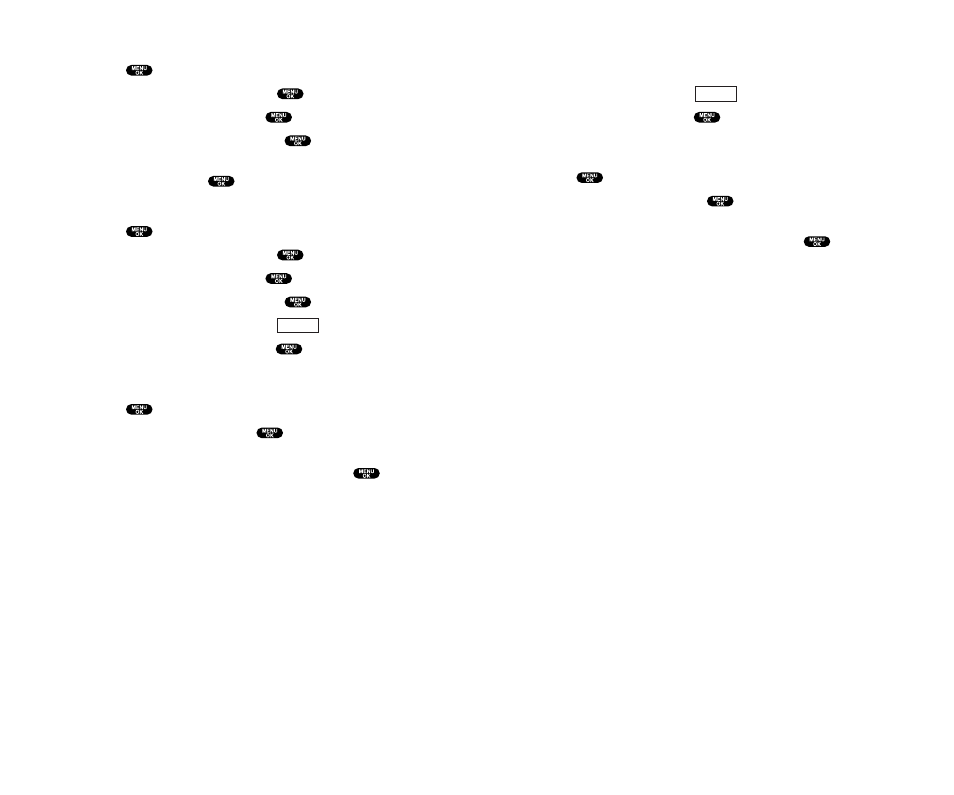
Recording Customized Announcement
1. Follow steps 1 to 4 on the previous page.
2. Highlight Custom and press
(right softkey).
3. Highlight Record and press
.
ᮣ
If your name has already been recorded, select Yes or No for
overwriting.
4. Press
to start the 1st recording.
5. After the 1st recording, press
again to start the 2nd
recording.
6. To stop recording, wait for 12 seconds or press
.
ᮣ
To erase the recorded announcement, select Erase during step
3 above.
ᮣ
To play the customized announcement, select Play during
step 3 above.
Options
Section 2: Understanding Your PCS Phone
2I: Using Your Phone’s Voice Services 129
Selecting Announcement for Screen Call
1. Press
to access the main menu.
2. Highlight Voice Service and press
.
3. Highlight Screen Call and press
.
4. Highlight Announcement and press
.
5. Depending on your preference, highlight Pre-Recorded
or Custom, and press
.
Recording Name for Pre-Recorded Announcement
1. Press
to access the main menu.
2. Highlight Voice Service and press
.
3. Highlight Screen Call and press
.
4. Highlight Announcement and press
.
5. Highlight Pre-Recorded and press
(right softkey).
6. Highlight Record Name and press
.
ᮣ
If your name has already been recorded, select Yes or No for
overwriting.
7. Press
to start the 1st recording.
8. After the 1st recording, press
again to start the 2nd
recording.
9. To stop recording, wait for 12 seconds or press
.
ᮣ
To erase the recorded name, select Erase Name during step 6
above.
ᮣ
To play the pre-recorded announcement, select Play during
step 6 above.
Options
Section 2: Understanding Your PCS Phone
128 2I: Using Your Phone’s Voice Services
