Voicemail options – Sanyo Scp 8100 User Manual
Page 84
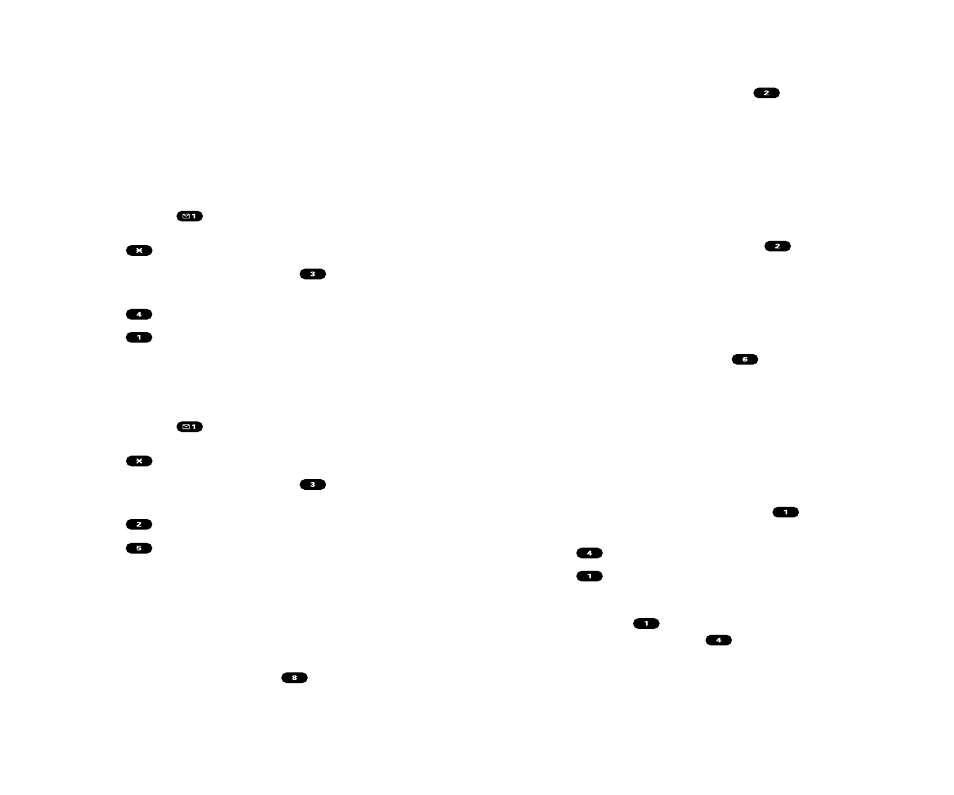
Voicemail-to-Voicemail Message
Record and send a voice message to other PCS Voicemail users.
1. From the main voicemail menu, press
to send a message.
2. Follow the voice prompts to enter the phone number.
3. Follow the voice prompts to record and send your voice
message.
Voicemail-to-Voicemail Message Reply
Reply to a voice message received from any other
PCS Voicemail user.
1. After listening to a voice message, press
.
2. Follow the voice prompts to record and send your reply.
Voicemail-to-Voicemail Message Forwarding
Forward a voice message, except those marked “Private,” to
other PCS Voicemail users.
1. After listening to a message, press
.
2. Follow the voice prompts to enter the phone number.
3. Follow the voice prompts to record your introduction and
forward the voice message.
Voicemail-to-Voicemail Receipt Request
Receive confirmation that your voice message has been
listened to when you send, forward, or reply to other PCS users.
1. After you have recorded a message, press
to indicate
you are satisfied with the message you recorded.
2. Press
to mark receipt requested.
3. Press
to send your voicemail message.
Continue Recording
ᮣ
Before pressing
to indicate you are satisfied with the
message you recorded, press
to continue recording.
Section 3: Using PCS Service Features
3A: The Basics 153
Voicemail Options
Your PCS Phone offers several options for organizing and
accessing your voicemail.
Using Expert Mode
Using the Expert mode setting for your personal voicemail box
helps you navigate through the voicemail system more quickly
by shortening the voice prompts you hear at each level.
To turn Expert mode on or off:
1. Press and hold
to access your voicemail. If your
voicemail box contains any new or saved messages,
press
to access the main voicemail menu.
2. Following the system prompts, press
to change your
Personal Options.
3. Press
for Expert mode.
4. Press
to turn Expert mode on or off.
Setting Up Group Distribution Lists
Create up to 20 separate group lists, each with up to
50 customers.
1. Press and hold
to access your voicemail. If your
voicemail box contains any new or saved messages,
press
to access the main voicemail menu.
2. Following the system prompts, press
to change your
Personal Options.
3. Press
for Administrative Options.
4. Press
for Group Distribution Lists.
5. Follow the voice prompts to create, edit, rename, or delete
group lists.
PCS Callback
Return a call after listening to a message without disconnecting
from voicemail.
1. After listening to a message, press
.
2. Once the call is complete, you’re returned to the voicemail
main menu.
Section 3: Using PCS Service Features
152 3A: The Basics
