Player overview, Front panel controls, 1 power – GoVideo DVP950 User Manual
Page 6: 2 power led, 3 phones, 4 volume, 5 disc tray, 6 prev/next, 7 open/close, 8 front panel display
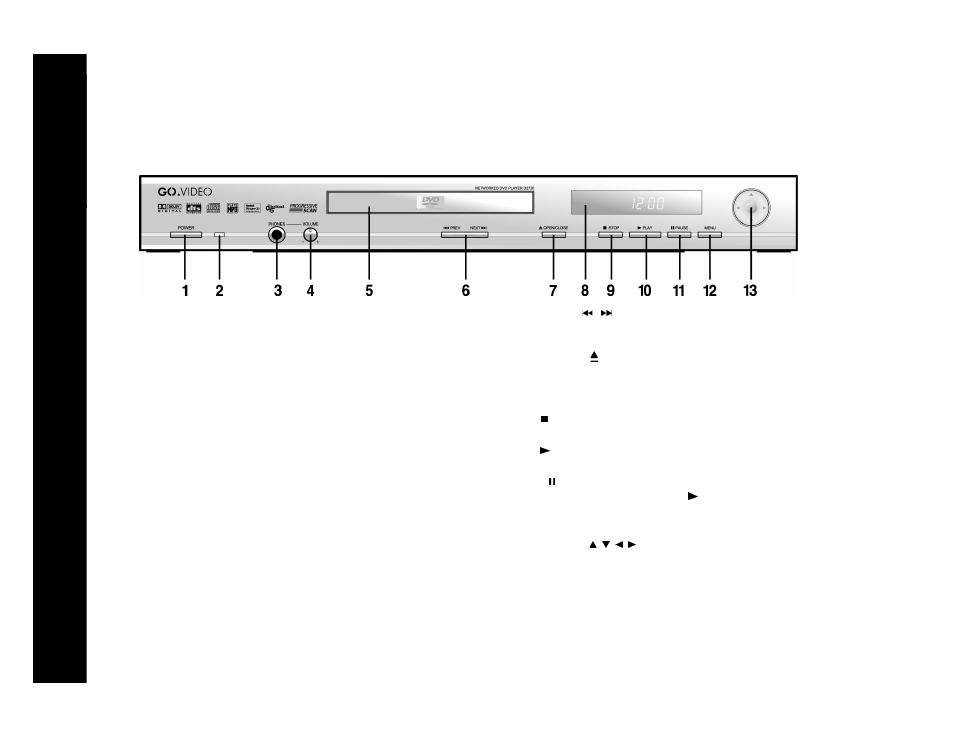
6
D2730 Networked DVD Player
:: Player Overview
Front Panel Controls
1 POWER
Press to power the player on and off.
• When this button is pressed, the red Power LED is lit and the
unit enters Standby/On mode. Use the STANDBY/ON key on
the remote control to switch between On (fully operational)
and Standby (low power) modes. The blue LED behind the
front panel arrow keys glows when the unit is On.
• When this button is released, the player is effectively discon-
nected from the wall outlet and the red Power LED turns off.
2 Power LED
Lights when the POWER button is pressed. Indicates that the
player is in Standby/On mode.
3 PHONES
Insert headphones equipped with a 1/4” stereo connector.
4 VOLUME +/-
Rotate to adjust the headphone volume.
5 Disc Tray
Use to insert a DVD, CD, or other compatible disc.
6 PREV/NEXT /
Press to skip to the previous or next chapter/track in playback
mode.
7 OPEN/CLOSE
Press to open and close the disc tray.
8 Front Panel Display
Displays feedback on player operation; see page 7 for details.
9 STOP
Press to stop playback.
10 PLAY
Press to start playback.
11 PAUSE
Press to pause playback. Press PLAY
to resume playback.
12 MENU
Press to view the DVD disc menu.
13 ARROW
Keys
&
Standby/On
Indicator
Press to navigate in on-screen menus. The blue LED behind the
arrow keys glows when the unit is On.
