Editing a slideshow, 1 click the list manager tab, 3 click the desired slideshow to select it – GoVideo DVP950 User Manual
Page 29: 4 click edit, 5 edit your slideshow, Renaming a slideshow, 3 click the desired playlist to select it, 4 click rename, Deleting a slideshow, 4 click delete
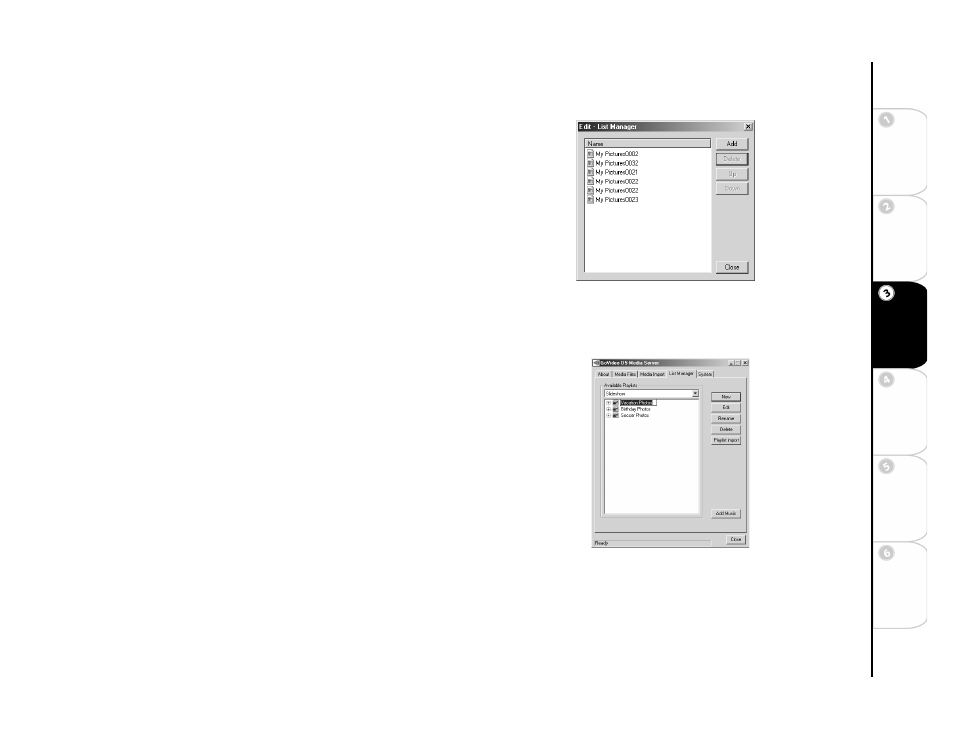
29
Basic
Set
u
p
G
etting
Sta
rted
Ne
twork
Ope
ra
tions
DVD
Ope
rations
Ad
vanc
e
d
Se
tti
n
gs
He
lp
Editing a Slideshow
To edit an existing slideshow:
1 Click the List Manager tab.
2 Select
Slideshow
from the
Available Playlists
drop-down list.
• The list of available slideshows is displayed.
3 Click the desired slideshow to select it.
4 Click
Edit
.
• The Edit - List Manager window opens.
5 Edit your slideshow:
• Click
Add
or
Delete
to add or delete selected images.
• Click
Up
or
Down
to change the order of selected images.
6 When you are finished editing the slideshow, click
Close
.
Renaming a Slideshow
To rename a slideshow:
1 Click the List Manager tab.
2 Select
Slideshow
from the
Available Playlists
drop-down list.
• The list of available slideshows is displayed.
3 Click the desired playlist to select it.
4 Click
Rename
.
5 Type the new name and press ENTER on your computer keyboard.
Deleting a Slideshow
To delete a slideshow:
1 Click the List Manager tab.
2 Select
Slideshow
from the
Available Playlists
drop-down list.
3 Click the desired slideshow to select it.
4 Click
Delete
.
Editing Slideshows
Renaming Slideshows
