Viewing pictures, 1 from the network main menu, select my pictures, 2 select a category (e.g., albums) – GoVideo DVP950 User Manual
Page 19: 3 select the desired album, 4 select the desired picture from the list, Viewing a slideshow, Viewing thumbnails
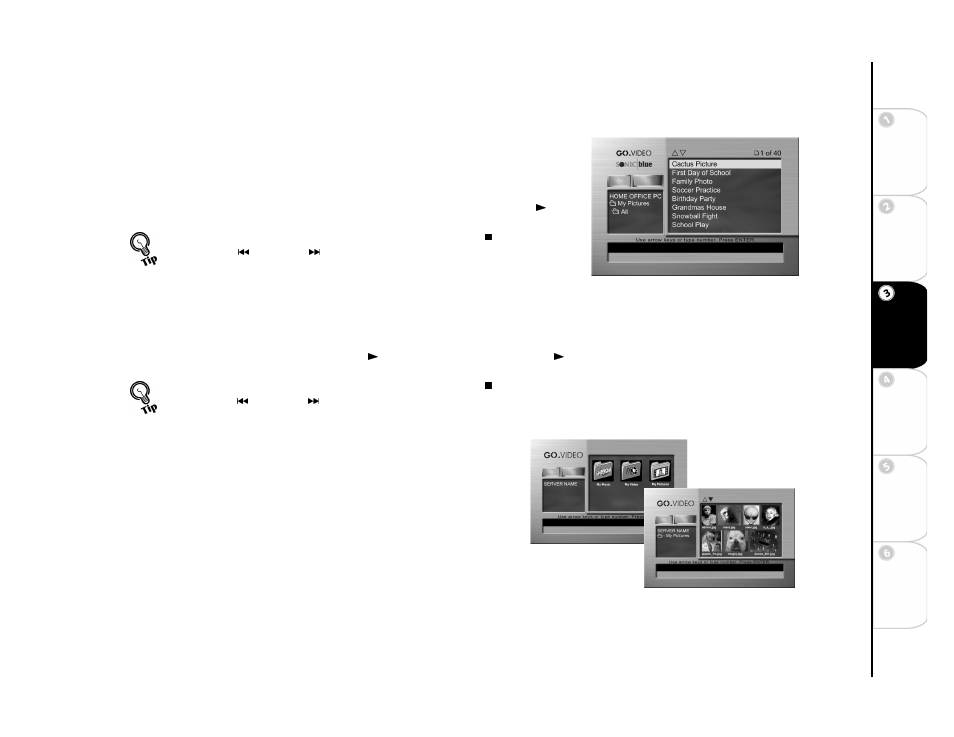
19
Basic
Set
u
p
G
etting
Sta
rted
Ne
twork
Ope
ra
tions
DVD
Ope
rations
Ad
vanc
e
d
Se
tti
n
gs
He
lp
Viewing Pictures
To view JPEG image files:
1 From the Network main menu, select My Pictures.
2 Select a category (e.g., Albums).
3 Select the desired Album.
4 Select the desired picture from the list.
5 Press ENTER on the remote control to view the selected picture, or press PLAY to
view a slideshow of all pictures in the selected folder in a continuous loop.
Viewing a Slideshow
To view a slideshow:
1 From the Network main menu, select My Pictures.
2 Use the arrow keys to move to Slideshows and press ENTER.
3 Select the desired slideshow and press PLAY . Pressing ENTER instead of PLAY displays the list of images and the song for the
selected slideshow.
a
Viewing Thumbnails
In addition to listing your media files, you can view your files as thumbnails at
various sizes.
• Press ZOOM/VIEW on the remote control repeatedly to cycle through all
available thumbnail options.
• To stop playback and return to the Network menu, press STOP .
• Use PREV , and NEXT on the remote control to control image
viewing.
• To stop playback and return to the Network menu, press STOP .
• Use PREV , and NEXT on the remote to control slideshows.
• To create slideshows in the Media Server software, see page 28.
Viewing Pictures
Thumbnail Views
