GoVideo DVP950 User Manual
Page 51
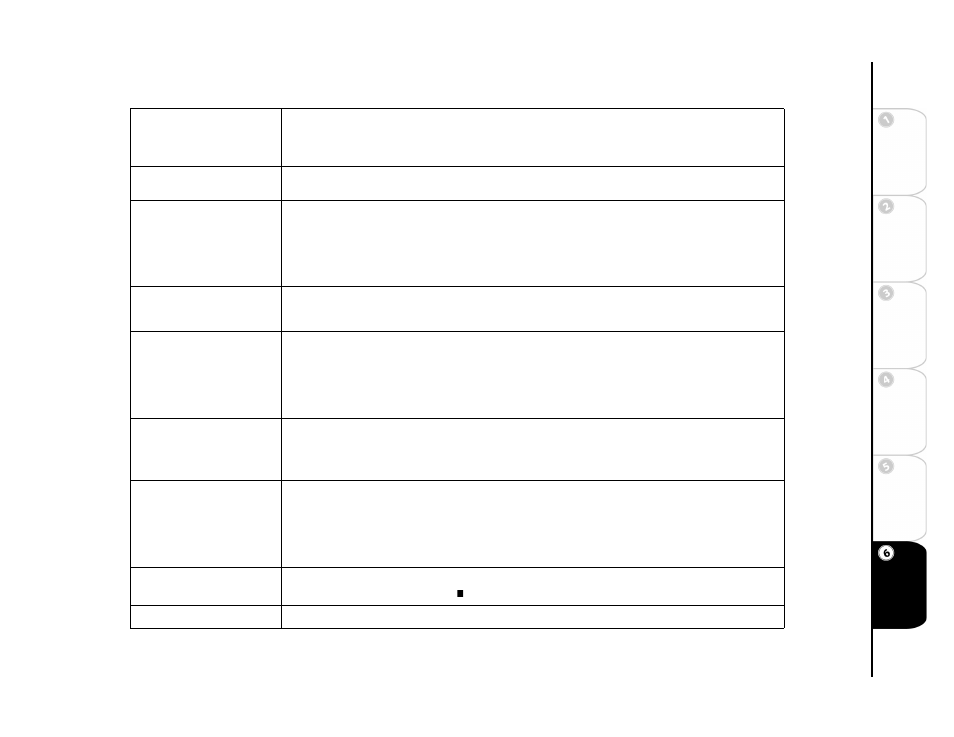
51
Basic
Set
u
p
G
etting
Sta
rted
Ne
twork
Ope
ra
tions
DVD
Ope
rations
Ad
vanc
e
d
Se
tti
n
gs
He
lp
Picture noise.
• Make sure the disc is not dirty or flawed.
• If the picture output from your DVD player goes through your VCR to get to your TV, the copy-protection sig-
nal applied to some DVD programs could affect picture quality. If you still experience problems even when
you connect your player directly to your TV, try connecting your player to your TV’s S-Video input.
DVD picture does not fill
screen on standard television.
• The aspect ratio of the disc is fixed on your DVD.
No sound.
• Securely connect all audio cables.
• Repair or replace any damaged audio or speaker cables.
• Make sure the volume is turned up using the VOL
Y
/
B
keys.
• Make sure the Audio Output settings are correctly matched to your TV and audio system.
• The player is in Pause, Slow Motion, or Forward/Reverse Scan. Press PLAY on the remote control to return to
normal playback mode.
No surround effect during play-
back of Dolby Digital
soundtrack.
• Depending on the DVD, the output signal may not use all 5.1 channels, but rather output monaural or stereo
sound, even if the soundtrack is recorded in Dolby Digital format.
Severe hum or noise.
• Make sure components are correctly and securely connected.
• Make sure connecting cables are away from a transformer or motor, and at least 10 feet away from a TV or
fluorescent light.
• Move your TV away from your audio components.
• The plugs and jacks are dirty. Wipe them with a cloth slightly moistened with alcohol.
• Clean the disc.
Remote does not function.
• Remove any obstacles between the remote and the player.
• Move closer to the player when operating the remote.
• Point the remote directly at the sensor on front panel of the player.
• Replace the batteries.
Disc does not play.
• Make sure there is a disc in the tray.
• Turn the disc over. Make sure the desired playback side is facing down on the disc tray.
• The disc is skewed or warped.
• The region code on the DVD does not match the player.
• Moisture has condensed inside the player. Remove the disc and leave the player turned on for about half an
hour.
Disc does not start playing
from the beginning.
• Program Play or Repeat Play is selected. Press PLAY MODE and cancel these functions before playing a disc.
• Resume Play is active. Press STOP twice and then restart DVD playback.
Disc plays automatically.
• The DVD features an auto playback function.
