Media import tab, Importing media, 1 click the media import tab – GoVideo DVP950 User Manual
Page 24: 4 click scan, D2730 networked dvd player
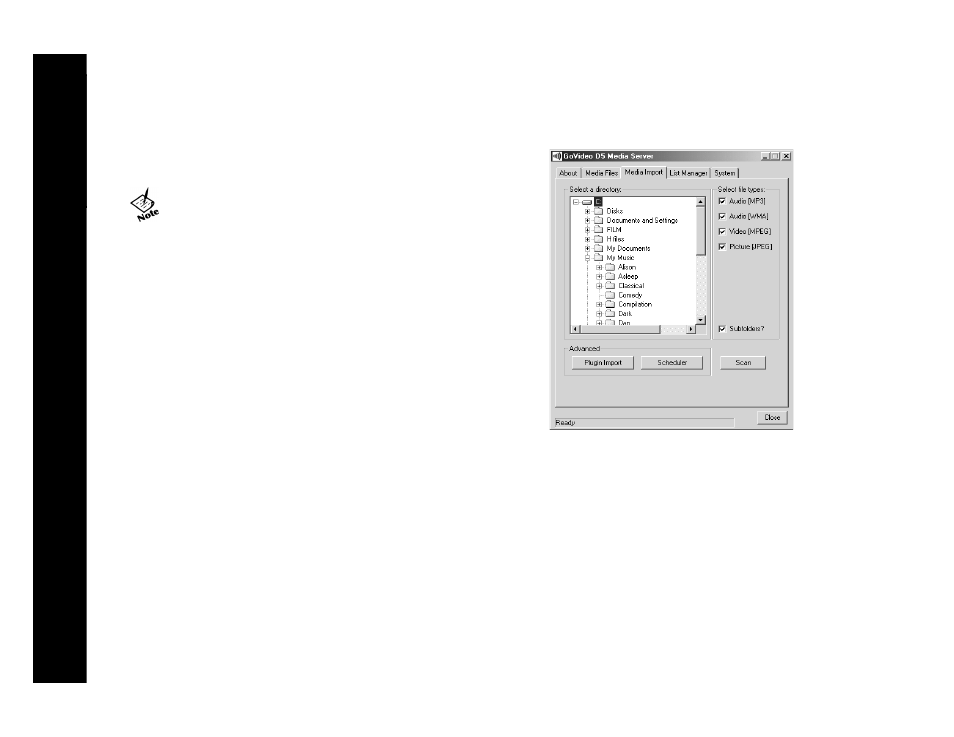
24
D2730 Networked DVD Player
:: Media Import Tab
Use the Media Import tab to import audio, video, or image files into your Media
Server database. You can import files from media file applications, such as
Windows Media Player, or directly from your hard drive.
Importing Media
Use the Scan option to import media files from your hard drive.
1 Click the Media Import tab.
2 Select the desired media types by checking the appropriate checkbox(es):
Audio (MP3), Audio (WMA), Video (MPEG), and/or Picture (JPEG).
3 Navigate to the desired directory using the
Select a directory
browser.
• If the
Subfolders
option is checked, all subfolders within the selected
directory will be scanned for eligible media files.
4 Click
Scan
.
• Media files from the selected directories are imported to your Media
Server database.
• To stop the scan before it completes, click
Stop Scan
.
• You can only import files from fixed drives. You cannot import media
from mapped drives or removable media unless you copy the files to
your hard drive first.
Media Import Tab
