Renaming a playlist, 1 click the list manager tab, 3 click the desired playlist to select it – GoVideo DVP950 User Manual
Page 27: 4 click rename, Deleting a playlist, 4 click delete, Importing a playlist, 3 click playlist import, 6 click scan
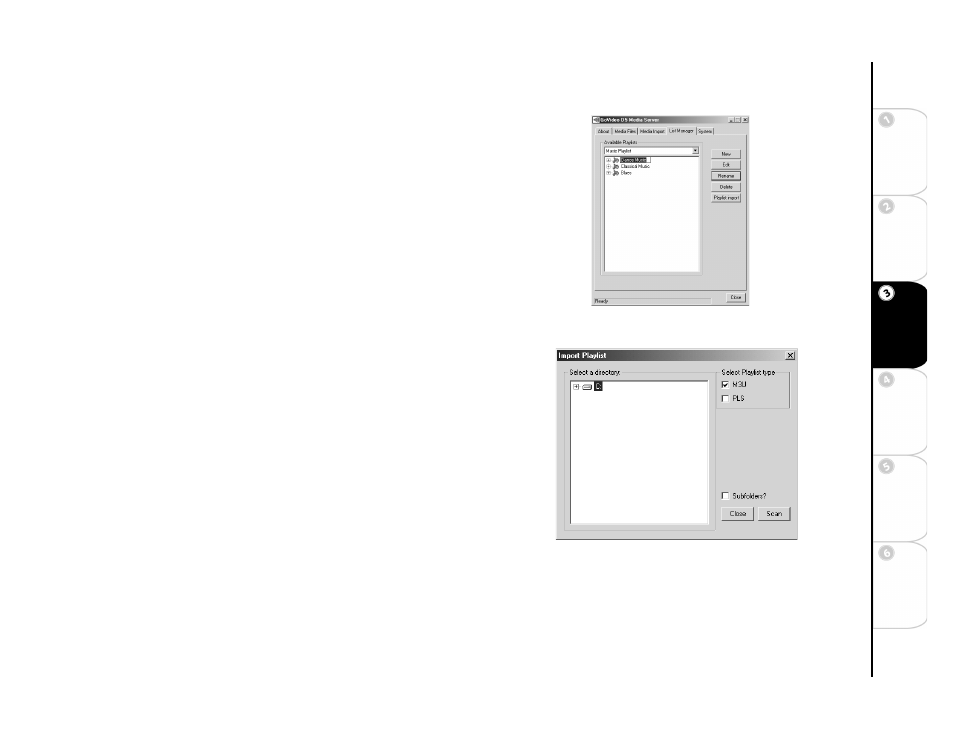
27
Basic
Set
u
p
G
etting
Sta
rted
Ne
twork
Ope
ra
tions
DVD
Ope
rations
Ad
vanc
e
d
Se
tti
n
gs
He
lp
Renaming a Playlist
To rename a playlist:
1 Click the List Manager tab.
2 Select
Music Playlist
from the
Available Playlists
drop-down list.
3 Click the desired playlist to select it.
4 Click
Rename
.
5 Type the new name and press ENTER on your computer keyboard.
Deleting a Playlist
To delete a playlist:
1 Click the List Manager tab.
2 Select
Music Playlist
from the
Available Playlists
drop-down list.
3 Click the desired playlist to select it.
4 Click
Delete
.
Importing a Playlist
To import a playlist:
1 Click the List Manager tab.
2 Select
Music Playlist
from the
Available Playlists
drop-down list.
3 Click
Playlist import
.
• The Import Playlist window opens.
4 Select the desired playlist types by checking the M3U or the PLS
checkboxes.
• M3U is the MUSICMATCH playlist format.
• PLS is the WinAmp playlist format.
5 Navigate to the desired directory using the
Select a directory
browser.
• If the
Subfolders
option is checked, all the subfolders within the
selected directory will be scanned for playlists.
6 Click
Scan
.
Renaming Playlists
Importing Playlists
