Working with slideshows, Creating a new slideshow, 1 click the list manager tab – GoVideo DVP950 User Manual
Page 28: 3 click new, 4 type a name and click create, 5 select the desired media files, 6 click ok, 8 select the desired song and click ok, Deleting music from a slideshow, 3 click the desired slideshow to select it
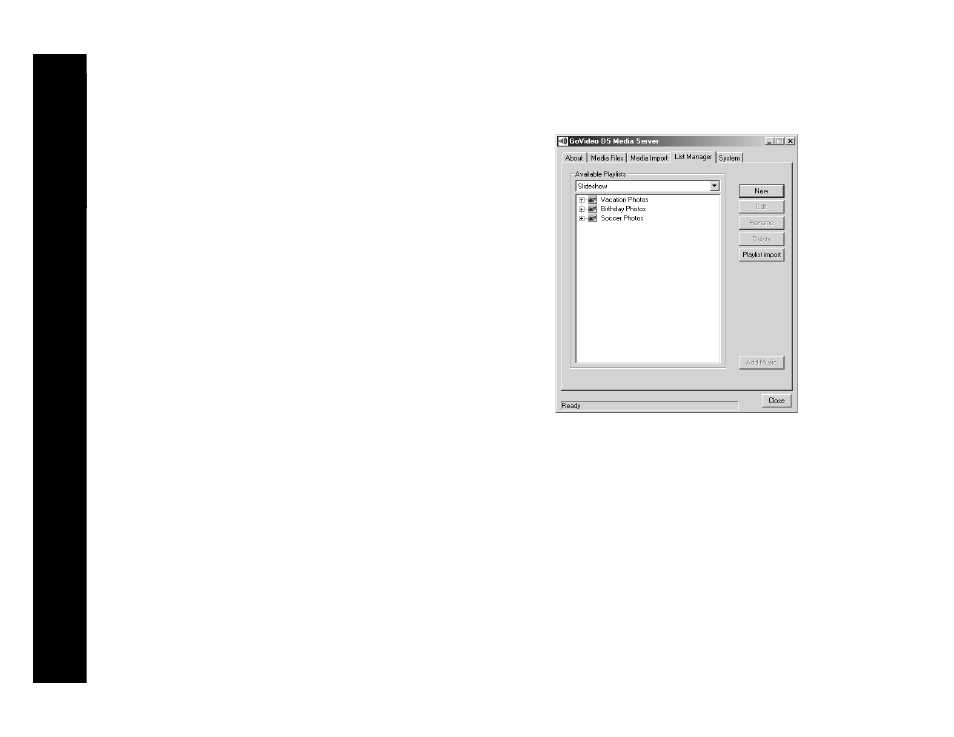
28
D2730 Networked DVD Player
Working with Slideshows
You can create slideshows consisting of images and background music. You can
even import and play slideshows created in other media file applications.
Creating a New Slideshow
You can also create slideshows consisting of images and background music
(only one song can be selected). Every image is displayed for five seconds and
the images recycle until the audio track has ended.
1 Click the List Manager tab.
2 Select
Slideshow
from the
Available Playlists
drop-down list.
3 Click
New
.
• The New - List Manager window opens.
4 Type a name and click
Create
.
• The Select Media window opens.
5 Select the desired media files.
6 Click
OK
.
• The slideshow is added to the List Manager.
7 To add music, click
Add Music
from the List Manager tab.
• The Select Media window opens.
8 Select the desired song and click
OK
.
• Only one song can be selected.
Deleting Music from a Slideshow
To delete music from a slideshow:
1 Click the List Manager tab.
2 Select
Slideshow
from the
Available Playlists
drop-down list.
• The list of available slideshows is displayed.
3 Click the desired slideshow to select it.
4 Click
Delete Music
.
• The music is removed from that slideshow.
Working with Slideshows
