Wireless network settings, 1 from stop mode, press setup, 6 select ok and press enter – GoVideo DVP950 User Manual
Page 41: Wireless security, 2 select network and press enter, 4 select ok and press enter, 5 press setup or return to exit the setup menu
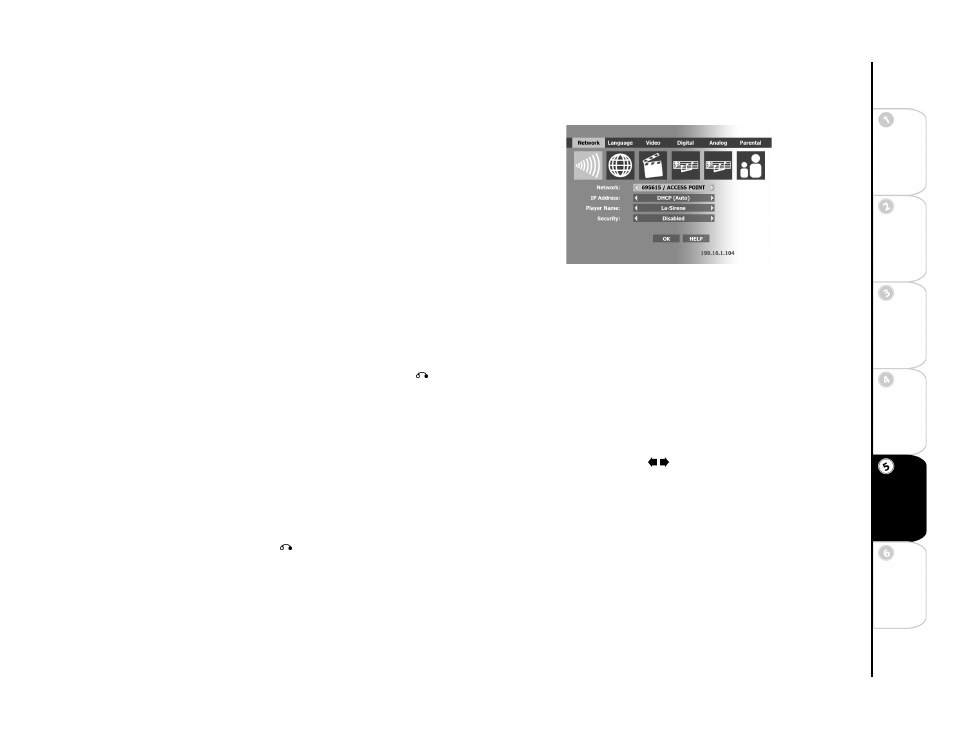
41
Basic
Set
u
p
G
etting
Sta
rted
Ne
twork
Ope
ra
tions
DVD
Ope
rations
Ad
vanc
e
d
Se
tti
n
gs
He
lp
Wireless Network Settings
To configure the DVD player for a wireless network:
1 From Stop mode, press SETUP.
2 Select Network and press ENTER to search for a network. “Searching for wireless
networks” is displayed followed by a list of available networks.
• Networks using access points are designated as “ACC PT.”
• Peer-to-Peer networks are designated as “P2P.”
3 Select one of the detected networks and press ENTER.
4 After a brief delay, “Successfully joined
continue.
5 The IP address appears in the lower right corner of the screen. If the first two blocks
of the IP address for the DVD player and PC match, you have successfully joined
the network.
• To change the method by which the IP address is obtained, see “IP Address” on
• To rename the DVD player, see “Player Name” on page 40.
• To change the network security settings, see “Wireless Security” below.
6 Select OK and press ENTER.
7 Network setup is complete! Press SETUP or RETURN to exit the Setup menu.
Wireless Security
To change the security settings for a wireless network:
1 From Stop mode, press SETUP.
2 Select Network and press ENTER.
3 Select Security (or WEP (Wired Equivalent Privacy) Level in a Peer-to-Peer network), and then use the / keys to choose one of the avail-
able options:
• Disabled (default)
• 64 bit Key - Check the documentation that comes with your wireless network to confirm this setting.
• 128 bit Key - Check the documentation that comes with your wireless network to confirm this setting.
4 Select OK and press ENTER.
5 Press SETUP or RETURN to exit the Setup menu.
Wireless Network Options
