Mp3 playback, 4 to stop playback, press stop – GoVideo DVP950 User Manual
Page 37
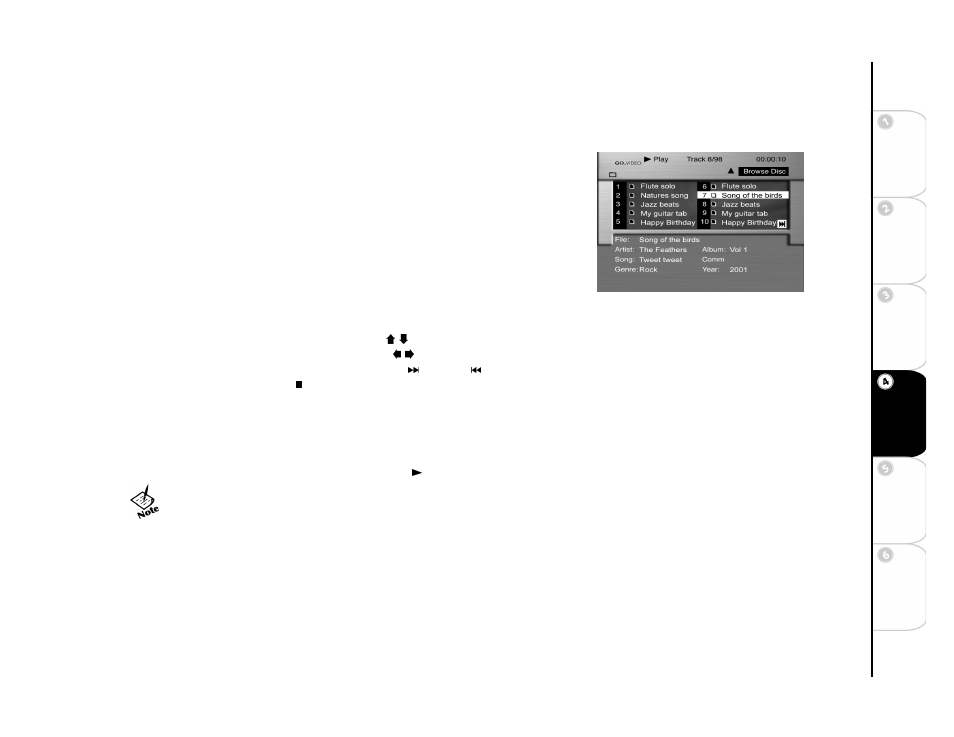
37
Basic
Set
u
p
G
etting
Sta
rted
Ne
twork
Ope
ra
tions
DVD
Ope
rations
Ad
vanc
e
d
Se
tti
n
gs
He
lp
:: MP3 Playback
MP3 is a popular music format which allows you to compress music tracks up to 1/12 of their
original size while retaining near CD quality sound. Your DVD player can playback MP3 files
burned onto a CD-R or CD-RW disc.
1 Insert a CD-R/CD-RW disc with MP3 files into the DVD disc tray.
• After a brief delay, the MP3 main screen will appear.
• Depending on the number of tracks/directories on the disc, it may take 30 seconds or
more for the unit to read the disc.
• If the disc has multiple directories, only the contents of the first directory will be dis-
played.
• Directory names and track names are abbreviated to twelve characters.
2 To select a different directory, use the arrow keys to highlight the name of the current
directory and press ENTER. Repeat this process to browse all directories on the disc.
3 To play a track, use the arrow keys to navigate to the desired track and press ENTER to
select.
• To browse up and down the track list, use the / keys.
• To browse to the next or previous page use the / keys.
• To skip to the next or previous track, press NEXT or PREV .
4 To stop playback, press STOP .
5 To create a custom playlist, move the cursor to Browse Disc and press ENTER.
• The option changes to Create Prog.
• Highlight the tracks you want in your playlist, pressing ENTER after each.
• When finished, move the cursor to Create Prog. and press ENTER.
• The selected tracks are displayed.
• Move the cursor to the first track, and press PLAY
to listen to the playlist.
• To ensure proper playback of discs burned from MP3 files, make sure
the files have been recorded at a bit rate of at least 128 kbps.
• If there are any gaps (blank data) on multi-session discs, you may
experience playback problems.
• To change the MP3 skin, see page 20.
MP3 Main Screen
