Optional video connections, S-video, Progressive/component video – GoVideo DVP950 User Manual
Page 15: Optional audio connections, Channel analog audio, Digital audio (coaxial), Digital audio (optical)
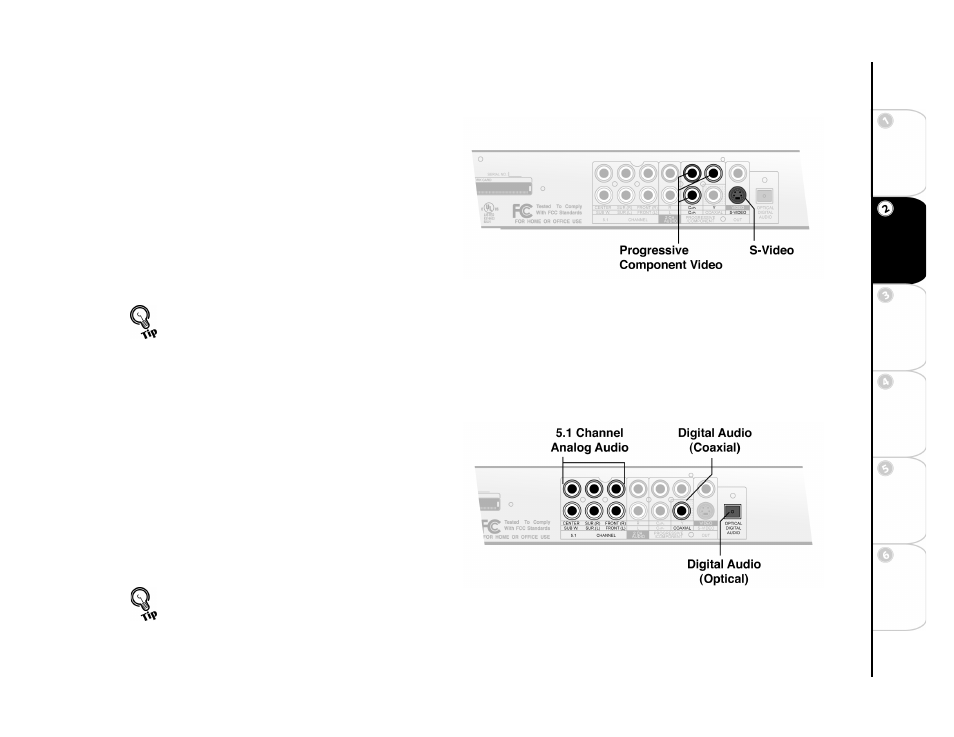
15
Ba
si
c S
e
tu
p
G
e
tting
Sta
rted
Ne
twork
Ope
ra
tions
DVD
Ope
rations
Ad
vanc
e
d
Se
tti
n
gs
He
lp
Optional Video Connections
To connect your DVD player to a TV equipped with S-Video, Com-
ponent Video, or Progressive Video inputs:
S-Video
Connect an S-Video cable (not included) from the S-VIDEO
jack on the back panel of the player to the S-Video input on your
TV. Note: Not available for first-time hookup. First use the
Basic TV or Component Video connection, and then enable S-
Video in the menu system (see page 43).
Progressive/Component Video
For best video quality, connect Component Video cables (not
included) from the PROGRESSIVE/COMPONENT (Y, Cb/Pb
and Cr/Pr) jacks on the back panel of the player to the corre-
sponding inputs on your TV.
Optional Audio Connections
To connect the DVD player to an external amplifier or audio/video receiver:
5.1-Channel Analog Audio
Connect six audio cables (not included) from the 5.1-CHAN-
NEL jacks on the back panel of the DVD player to the corre-
sponding audio inputs of your 5.1-channel analog amplifier.
Digital Audio (Coaxial)
Connect a coaxial digital audio cable (not included) from the
COAXIAL jack on the back panel of the DVD player to the
coaxial digital audio input of your amplifier.
Digital Audio (Optical)
Connect an optical digital audio cable (not included) from the
OPTICAL DIGITAL AUDIO jack on the back panel of the
DVD player to the optical digital audio input of your amplifier.
• To enable the S-Video, Component video, or Progressive video connec-
tion, see Video Output on page 43.
• To switch to Progressive Scan mode, press the PS/IS key twice when play-
back is stopped. To return to standard Interlaced Scan mode, press the
PS/IS key once; see page 35.
• To enable the digital audio connections (coaxial or optical), see Digital
Audio Setup on page 44.
